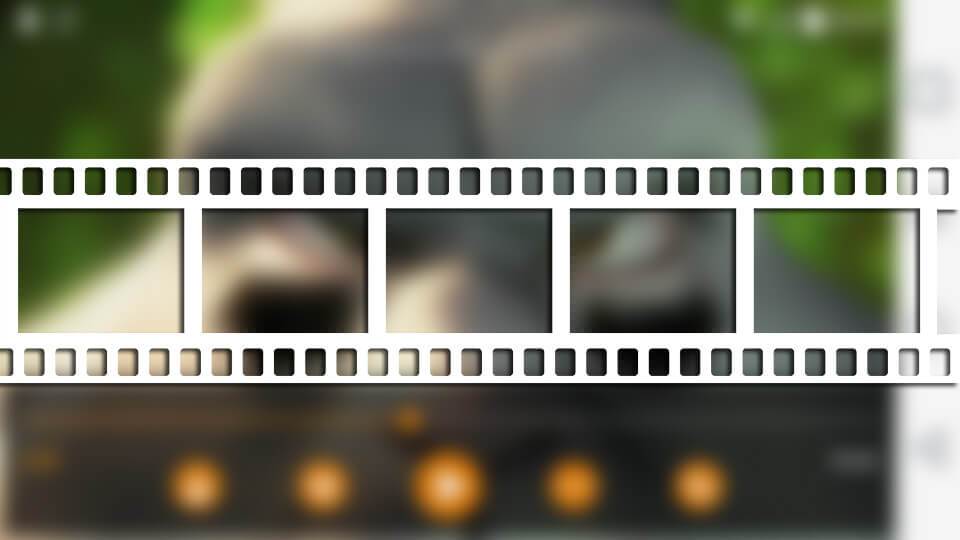When watching a video in VLC media player, there will be instances when you want to go through the video frame by frame. There may be any number of reasons for it like wanting to capture the perfect moment in the video, watch a video frame by frame, etc.
For instance, while watching a video on YouTube, you can go through it frame by frame by simply pausing the video and then pressing the keys , and . to move backward and forward respectively. Just like with YouTube, VLC also has a built in feature to scrub through or go through a video in VLC frame by frame. In case you are wondering, here’s how to go through a video frame by frame in VLC.
Go Through a Video in VLC Frame by Frame
Going through a video in VLC frame by frame is pretty easy and straightforward. All you have to do is press a single VLC keyboard shortcut. While watching a video, pause the video by hitting the Spacebar.
After pausing the video, press the key E and you will see the next frame.
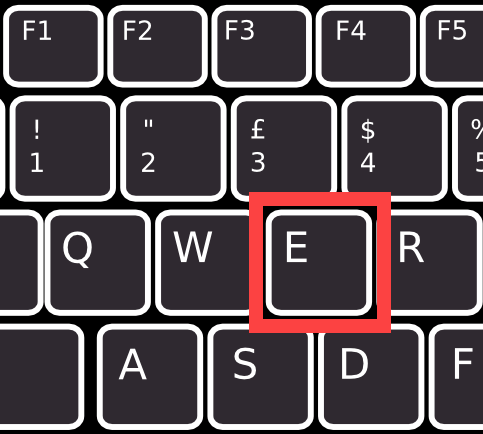
To let you know the same, VLC will show “Next Frame” in the upper right corner.
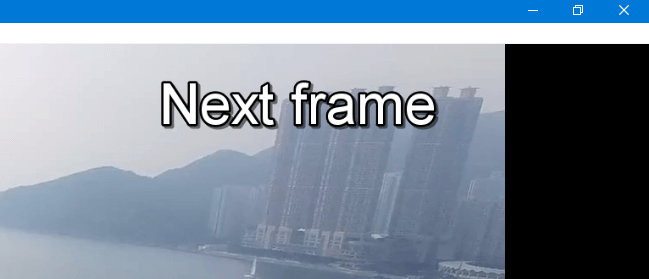
You can only move forward while going through the video in VLC frame by frame. If you didn’t see the frame you want then go back the video manually, pause it, and then go through it frame by frame by pressing the E key repeatedly until you see the frame you want.
Of course, you don’t necessarily have to pause the video to view it frame by frame in VLC. However, pausing the video gives you much better control.
If the frame by frame shortcut key in VLC didn’t work then it might have been changed in VLC settings. To see what hotkey has been assigned, navigate to “Tools > Preferences > Hot Keys” and search for “Next Frame.”
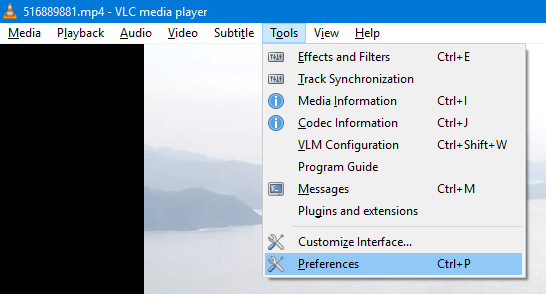
This action will show you the current hotkey assigned to view a video in VLC frame by frame. If there is no hotkey assigned, then simply double-click on the right panel and assign one.
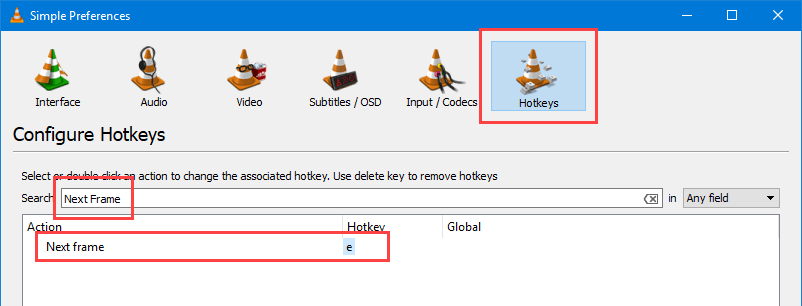
Alternate Method to Go Frame by Frame in VLC
Alternatively, you can also use the advanced controls to scrub through a video frame by frame in VLC. By default, VLC will not show the advanced controls.
To show the advanced controls, navigate to the “View” and then click on the option “Advanced Controls.”

As soon as you enable Advanced Controls, you will see additional controls just above the regular playback controls. Here, click on the Next Frame icon to go through the video in VLC frame by frame.
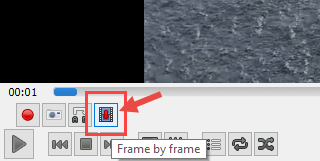
That’s all there is to do and it is that simple to go through a video in VLC frame by frame. If you know any other way to go through a video frame by frame in VLC then do share it in the comments form below.
Also, get to know the VLC keyboard shortcuts to make things a bit easier while using VLC to watch your favorite videos.