Do you want to find DirectX version in Windows or do you want to check whether DirectX is installed or not in Windows? No problem here is how to check the DirectX version installed on Windows. The good thing about the below method is that you can check if your system has DirectX 12 or the other older DirectX versions, like DirectX 11.
Note: though I’m showing this in Windows 10, the same procedure is applicable to Windows 7 and 8.
Find DirectX Version in Windows
It is easy to check the DirectX version in Windows. Just follow the instructions and you should see the DirectX version number pretty soon.
Step 1: To start off, open the Run dialog box by pressing the keyboard shortcut Win + R. Here, enter dxdiag.exe and press the enter button.
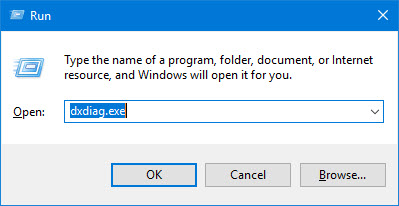
Step 2: As soon as you press the enter button, DirectX Diagnostic Tool will be opened. Here, you can find DirectX version right next to “DirectX Version” appearing at the bottom of the window.
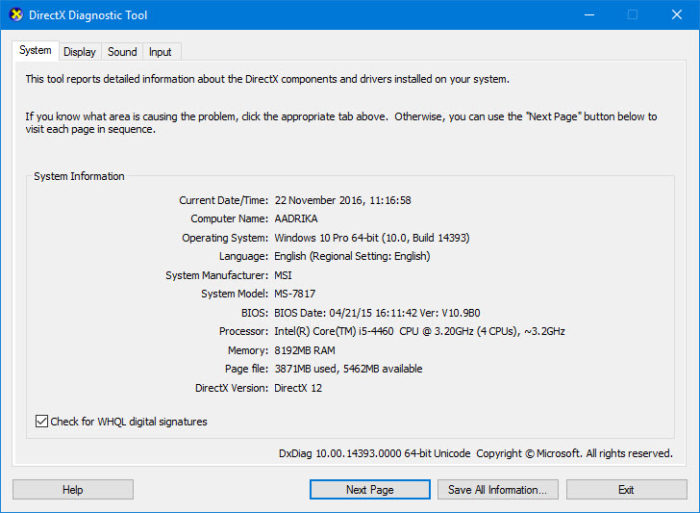
Save DirectX Version Information
You can also save the DirectX version information for the future use. To do that, click on the button “Save All Information” appearing at the bottom of the window.

The above action will open the Save As window. Here, select the destination, file name and click on the “Save” button.
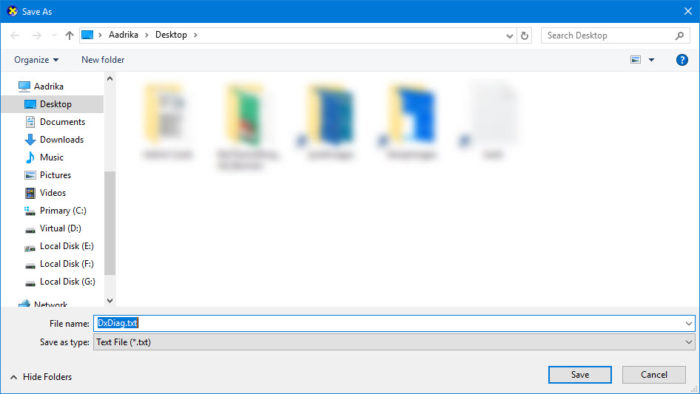
That’s it. You’ve saved the information regarding the DirectX version in Windows along with other hardware and driver information.
Download DirectX 12 in Windows 7
As of writing this, you cannot download and install DirectX 12 in Windows 7. Microsoft isn’t offering the DirectX12 as a standalone installer.
DirectX 12 is being shipped bundled with Windows 10. So, if you want DirectX 12, you need to install Windows 10.
If you are using Windows 7, you are stuck with DirectX 11.
Hope that helps and do comment below sharing your thoughts and experiences about using the above method to find DirectX version in Windows 10.
