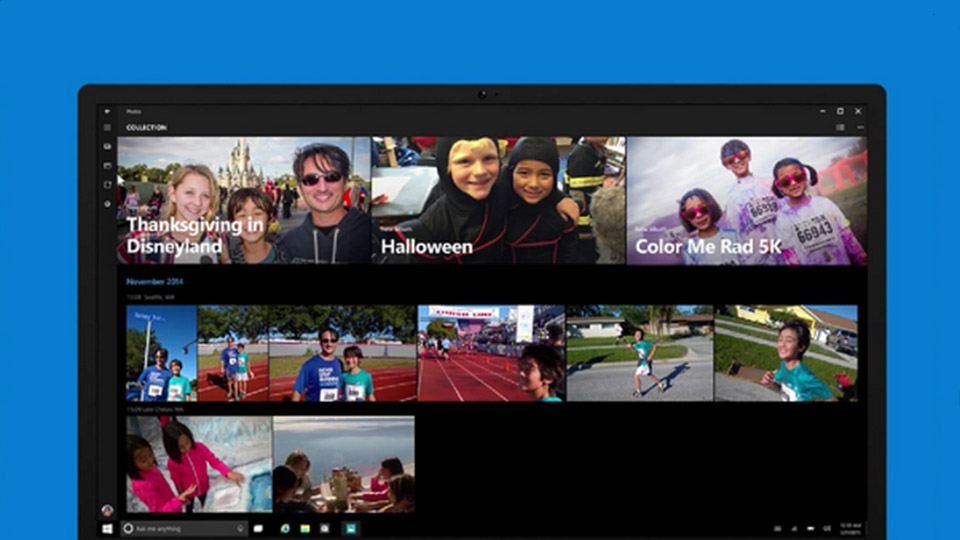Microsoft is slowly ditching old apps and replacing them with new and improved apps that not only look good but also work well with modern touch-enabled devices. Some examples of this are the good old paint app and the Windows Photo Viewer. Unlike the Paint app, Microsoft completely removed Windows photo viewer from Windows 10 and replaced it with the Photos app. In fact, Photos app is the default app to view images and photos in Windows 10.
Photos app is pretty good and has all the regular features you’d expect from a photo viewer app. Most of all, you can configure it to show photos stored in your OneDrive account, just like Google Photos app on Android. However, one thing that bothers most Windows 10 users using the Photos app is that you cannot zoom in and out with your mouse wheel. Instead, scrolling the mouse wheel will either take you to the next or previous photo.
To zoom in or out of photos, you either have to use the buttons in the Photos app or scroll the mouse while holding Ctrl key on your keyboard. Which is cumbersome if you ask me.
If you like the old way of zooming in and out using mouse wheel then you can easily enable it. Here’s how to do it. Oh, if just don’t like Photos app and want the Windows photo viewer back then you can do that too.
Enable Mouse Wheel to Zoom In and Out in Photos App
Thankfully, it is very easy to enable mouse wheel to zoom in and out in Photos app. You don’t have to edit Registry or Group Policy Settings. All you have to do is select a single radio button and you are good to go.
1. To start off, open Photos app by searching for it in the Start menu.
2. After opening the Photos app, click on the menu icon (three horizontal dots) appearing on the top right corner and select the option “Settings“.
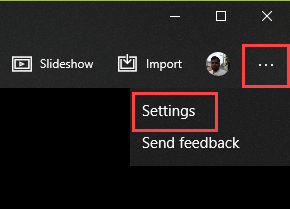
3. The above action will open the Photos app Settings page. Here, scroll down and select the option “Zoom in and out” under Mouse Wheel section.
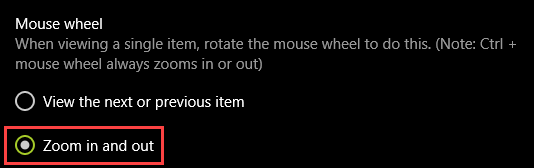
That’s all there is to do. From this point forward, you can use the mouse wheel to zoom in and out in the Photos app in Windows 10.