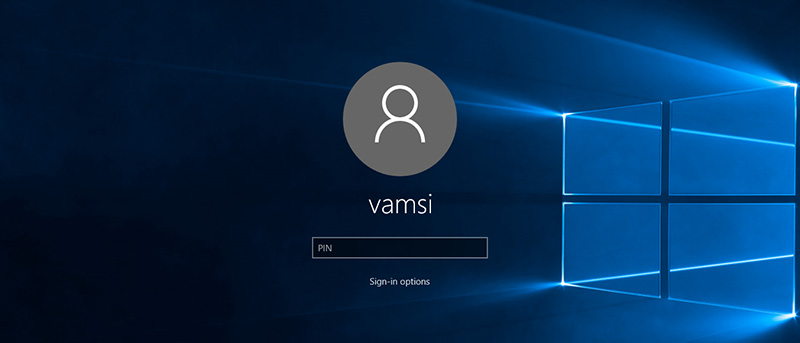Windows 10 has many new features that are both useful and essential. Of all the features, Microsoft has added multiple ways you can sign in to your user account. i.e, using the traditional password, picture password or using a pin number. The new pin security in Windows 10 is pretty useful as it lets you to quickly login to your computer without typing in the complicated password. Moreover, if you are using your Microsoft account to log in to your user account, using pin security is the best way as you don’t have to enter your Microsoft account password each and every time you log in or unlock your PC. In case you are wondering, here is how you can enable and use PIN security in Windows 10.
Enable PIN Security in Windows 10
1. Enabling PIN security in Windows 10 is pretty easy and straight forward. To start off, click on the Notifications Icon and then select the option “All Settings.” Alternatively, you can also use the keyboard shortcut “Win + I.”
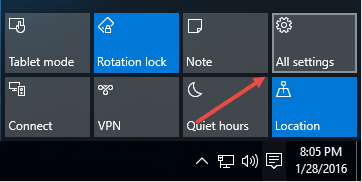
2. The above action will open the Windows 10 settings panel. Here, select the option “Accounts.”
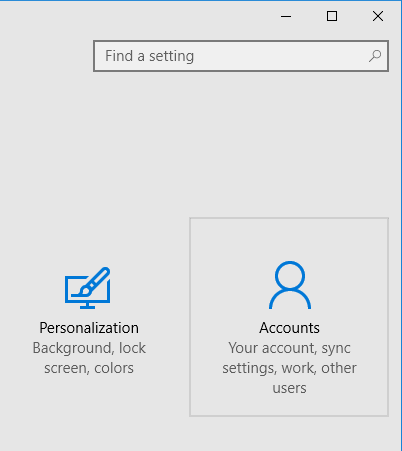
3. Once you are in the Account settings panel. select the option “Sing-in Options” in the left pane and the click on the button “Add” under the “PIN” category on the right panel.
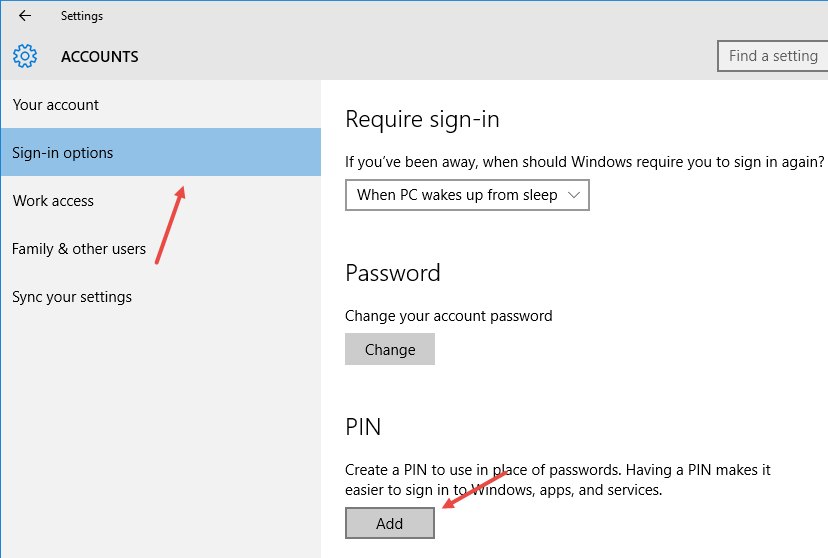
4. Before you can add the PIN security, you first need to verify your user account. To do that, enter your current user account password and click on the button “Ok” to continue.
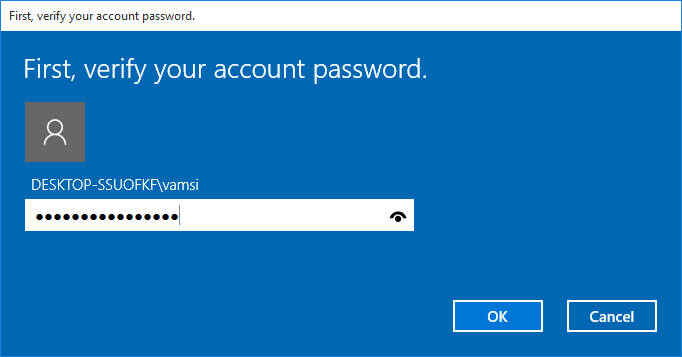
5. Now, enter your new PIN, verify the PIN by entering it again and click on the button “Ok.”
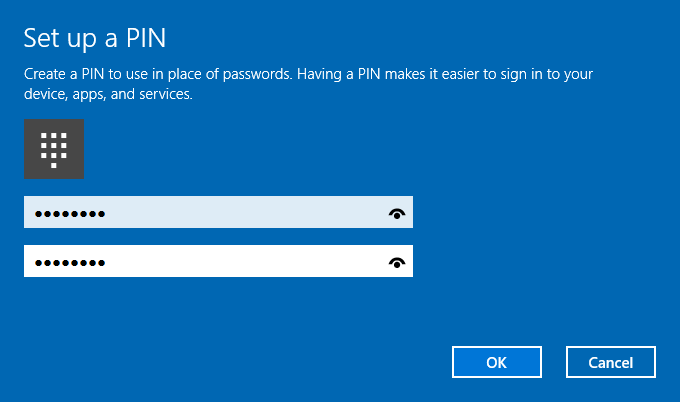
6. That’s all there is to do. You’ve successfully enabled PIN security on your Windows system. If you even want to change the PIN number, click on the link “I forgot my PIN.”
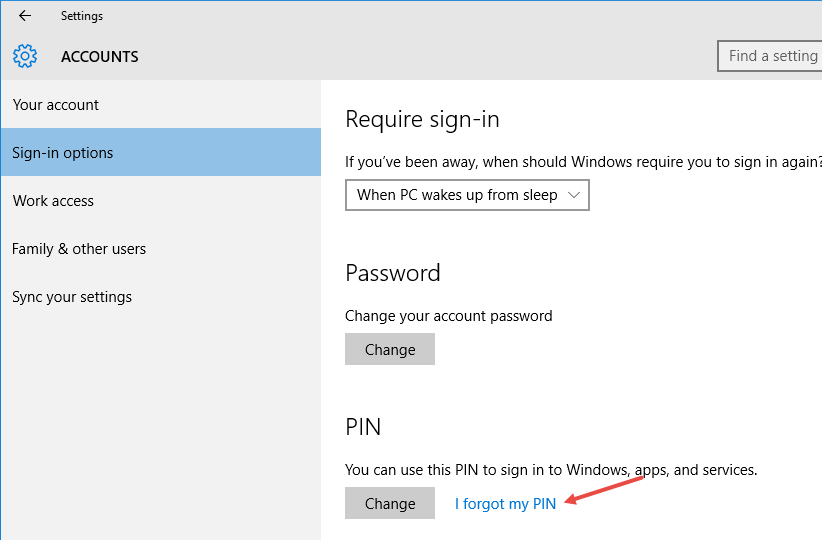
7. From this point forward, where you try to log in or unlock your system, you can enter the PIN number as your login password.
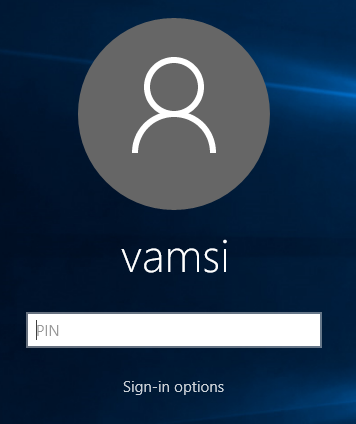
8. The good thing is that if you ever want, you can also login with your regular password, by clicking on the link “Sign-in options” and then selecting the “Lock” icon.
![]()
So, what do you think of the new PIN security in Windows 10 and do you think it is useful in your daily computer usage? Do share your thoughts and experiences in the comments form below.