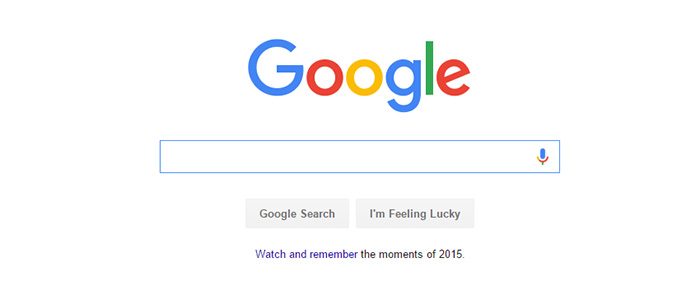If you ever try to visit google.com from your web browser, Google automatically redirects you to a country specific domain. For instance, since I live in India, whenever I enter google.com into my web browser, Google redirects me to google.co.in as it is one of the several country specific domain’s for Google. Of course, if you are in the US then Google won’t redirect you as the google.com is the main domain for US visitors.
Google does this behaviour to provide location specific services and features like local search results, language, web page layout, etc.
As useful as it is, you may sometimes need to access google.com instead of the country specific Google search page. This is particularly true for VPN users.
So, if you want to stick with google.com and skip all the location specific domains then here is how you can stop Google from redirecting to a country specific domain.
Stop Google From Redirecting to Country Specific Domain
One of the best tricks to stop Google from redirecting to a country specific domain is actually provided by the Google itself.
Whenever you don’t want Google to redirect to a country-specific domain, simply add /ncr at the end of the URL. Once you add it, this is how the looks like.
http://google.com/ncr
In case you are wondering, “ncr” stands of No Country Redirection.
If you never want to visit the Google’s country specific page, then set the above URL as your homepage in your browser. You can easily set or modify your default homepage from your browser settings page.
Here is how you can set your default homepage in Chrome and Firefox.
Change Homepage in Chrome
To set a default homepage in Chrome, click on the menu icon appearing on the upper-right corner and select the option “Settings.”
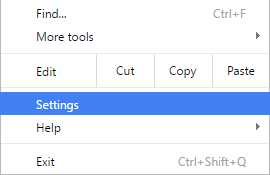
Once the settings page has been opened, select the radio button “Open a specific page or set of pages” under “On startup” and enter the above URL and click on the button “Ok.”
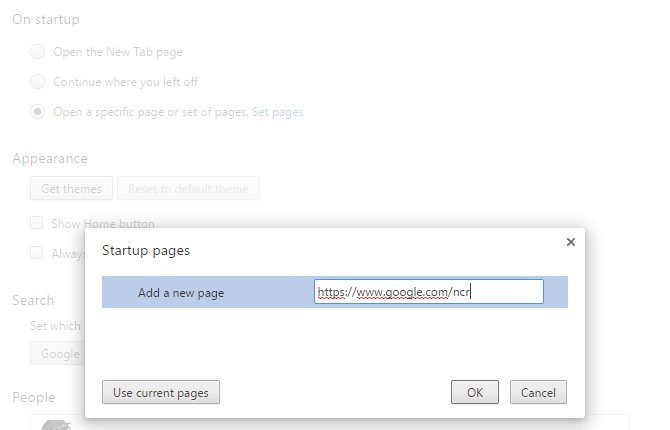
That’s it. You are done setting up the default homepage in Chrome.
Change Homepage in Firefox
Setting a homepage in Firefox is also pretty similar. First off, click on the menu icon and then select the option “Options.”
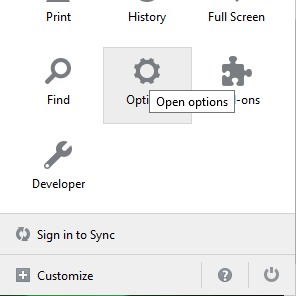
Now, select the option “Show my homepage” from the drop-down menu next to “When Firefox starts” and enter the above URL in the “Homepage” field.

From this point forward, Firefox opens your default homepage whenever you start your browser.
That’s all there is to do and it is that simple to always use google.com and stop Google from redirecting you to country specific domain or page.
Do comment below sharing your thoughts and experiances about using the above methods to stop Google from redirecting you to country specific domain or web page.