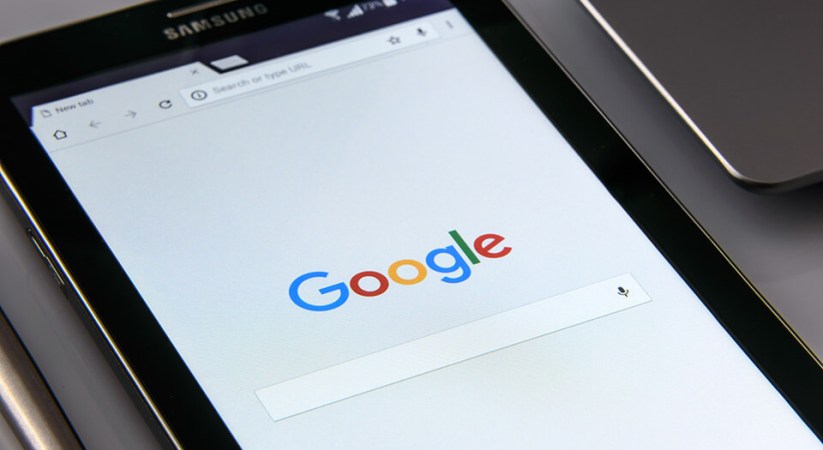When you visit a website in Google Chrome and click on a link, the color of the link changes immediately. This is pretty helpful because you will know which link you’ve visited previously. That being said, changing the visited link color is totally up to the web developers. In case you are wondering, the visited link color changes because of the CSS selector a:visited. If the website you are visiting didn’t implement the required CSS, the visited link color won’t be changed.
However, if you want to, you can force change visited link color in Google Chrome so that it will be implemented on all websites. Here’s how to change visited link color in Google Chrome.
Change Visited Link Color in Google Chrome
Google Chrome browser doesn’t have any built-in options to change visited color link. So, we need to use a simple Chrome extension to make the thing happen.
1. To start off, download and install Stylist Chrome extension. To install the extension, all you have to do is, click on the “Add to Chrome” button.

2. Once installed, click on the Stylist icon next to the address bar and select the option “Options.”
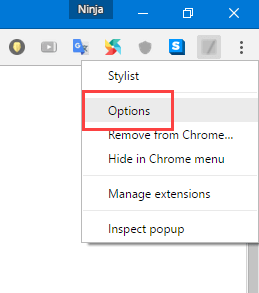
3. The above action will open a new tab. Here, navigate to the “Styles” tab and click on the button “Add New Style.”
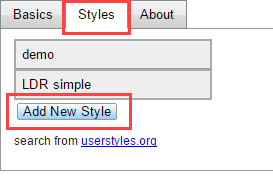
4. Now, name the new style, select the check box “All Site,” enter the below CSS code and click on the button “Save.” You can always change the color by modifying the HEX value (#FF0000). You can find HEX value to any color using this web tool.
a:visited {color: #FF0000;}
Note: if you want the same visited link color in all websites regardless of the specific design choices of the website then change the code to match the below one. The CSS !important rule makes sure that the color of your choice is applied.
a:visited {color: #FF0000 !important;}
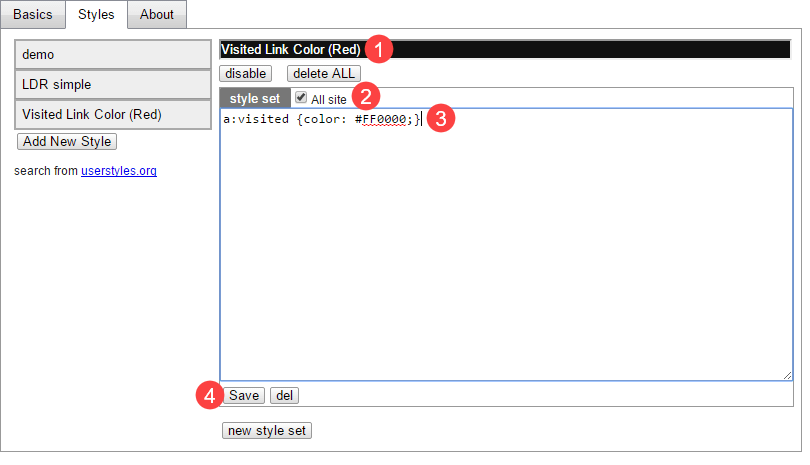
That’s all there is to do. Just close the tab and from this point forward, all the visited links in Google Chrome browser will appear in the color of your choice. In my case, that would be the red color. As you can see from the below image, the change is instant.
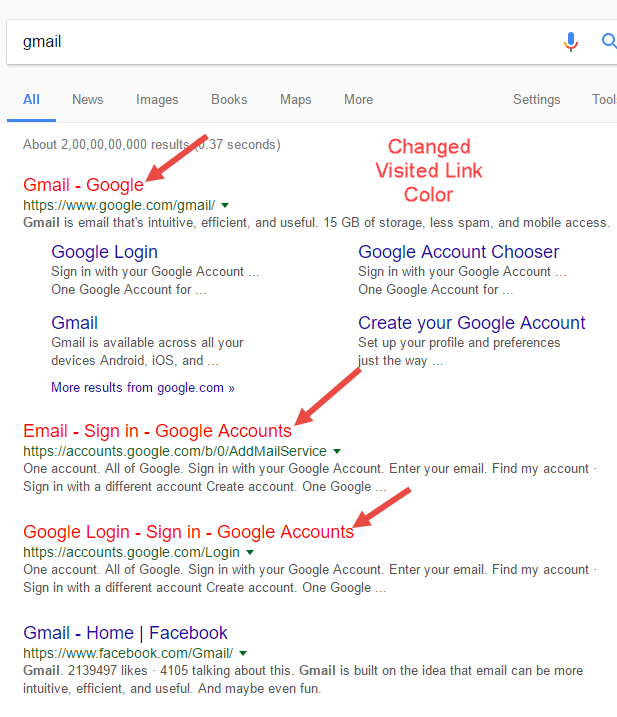
Hope that helps and do comment below sharing your thoughts and experiences about using the above method to change visited link color in Google Chrome.