Do you know what kind of processor your android device has in it? You may not think of it much but there will be times when you need to know the specific processor type. For instance, if you are trying to install Xposed framework then you need to know what type of processor you are using and its exact version. Moreover, if you’ve ever used apps like MX Player then you should know that you need to install additional codecs to properly play video files. To install MX player codecs, you need to know the specific processor type and its version. Without knowing what kind of processor you have, you cannot properly install required apps, custom ROMs, and other add-ons on your android device.
Types of Processors
In case you don’t know, there are three types of processors for your android device. They are as described below.
ARM (Advanced RISC Machine): ARM is the most common processor type you will see in the majority of Android devices. The ARM processor is designed to be very power efficient and battery friendly.
ARM64: As you can tell from the name itself, ARM64 is the 64-bit version of ARM and carries 64-bit instruction set. Most modern Android phones use ARM64 type processor.
x86: This type of processor is powerful than the ARM and ARM64 processor, but it is power hungry and not that battery efficient. So, you won’t see it that often on mobile devices where the balance between battery efficiency and processing power is everything.
Now that you know the different types of processors used in mobile devices, here’s how to know what kind of processor you are using on your android device.
Know Your Processor Type in Android
It is very easy to know what kind of processor is in your android device. Generally, you can know it by opening the Settings app and navigating to “About Phone” and then to “Hardware information.”
However, depending on your phone manufacturer, you might not see what type of processor is on your Android device. So, this method is not that reliable.
The good thing is, there are plenty of apps in the Play Store that can help you get this information.
1. First off, head over to Play Store and install Droid Hardware Info app. The app is free, lightweight and shows every bit of information about your Android device.
2. After installing the app, grant the permissions it asked for. Those permissions are required to show all the details you need to know. If you want to know about the permissions, you can see them in Play Store’s app description.
3. As soon as you grant required permissions, you will see everything about your Android device. To know the processor type, navigate to the “System” tab.
4. Here, you can see the processor type next to “CPU Architecture” under the Processor section. You can also see the Instruction Set used by the CPU next to “Instruction Sets” in the same section.
Note: If you see AArch64 then your processor type is ARM64.
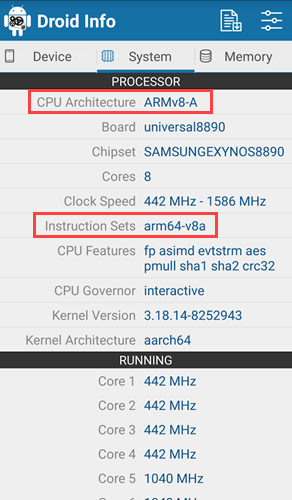
That’s all there is to do and it is that simple to know what kind of processor your android device has. If you like this guide then know how to set up VPN on Android so that you can avoid ISP restrictions and download apps not available in your location.
Do comment below sharing your thoughts and experiences about using the above method to know the processor type in Android.

