Fix “these items are too big to recycle bin” error. It may not be that often but there will be times when you try to delete some files or folders and Windows will show you an error telling you that the target file or folder is too big for recycle bin. Since the items are too big to recycle bin, you have the choice to either permanently delete them or cancel the operation and keep the files and folders as is.
As you can tell, if you choose to delete items permanently, you cannot recover them via recycling bin if you need them in the future or if you accidentally deleted those files. In those situations, it is better to fix “These items too big to recycle bin” error before proceeding to delete the files and folders. When you fix the error, the files will be moved to the recycle bin and you can recover them if need be.
The reason why you are seeing this error is that there is no space in the Recycle Bin to store the files you are about to delete. There are two methods to fix this recycle bin error. I will show both methods, follow the one that is better suited for you. Here’s how to fix these items too big to recycle bin error in Windows.
Note: these methods will work in Windows 7, Windows 8, and Windows 10. As for me, I’m showing this in Windows 10.
Method One: Delete Unwanted Files in Recycle Bin
Since you are receiving this error due to low disk space in the recycle bin, this method is a no-brainer. All you have to do is delete unwanted files in recycle bin.
1. To do that, open recycle bin by double-clicking on the Recycle Bin icon on your desktop.
2. Now, find the files you would like to permanently delete and press the Delete button on your keyboard.
3. If you’d like to delete all files and folders in the recycle bin then simply select all the items using the keyboard shortcut Ctrl + A and then press Delete key on your keyboard.
Quick tip: Alternatively, just right-click on the Recycle Bin icon on your desktop and select the option “Empty Recycle Bin”
Once you do that, the recycle bin space should be cleared and you won’t receive the error again.
Method Two: Increase Recycle Bin Disk Space
If you are receiving the recycle bin error even after clearing the recycle bin then you need to increase the disk space allocated to it.
1. First of all, right-click on the recycle bin icon on your desktop and select the option “Properties.”
2. The above action will open the Recycle Bin properties window. Here, select the drive from where you are trying to delete the files. For instance, if you are trying to delete files from your D: drive then select that drive from the list.
3. Under the “Settings for selected location”, increase the space by entering the size in MegaBytes (MB). For instance, I’ve allocated around 12 GigaBytes of space from my D: drive’s recycle bin. Once you are done with changes, click on the “Ok” button to save the changes.
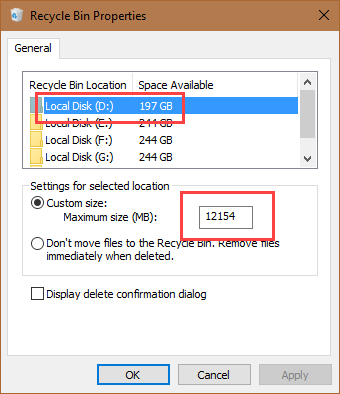
That’s all there is to do. By following these two simple methods, you can fix “these items too big to recycle bin” error with just a few clicks. Comment below sharing your thoughts and experiences about using the above methods to fix the error.
