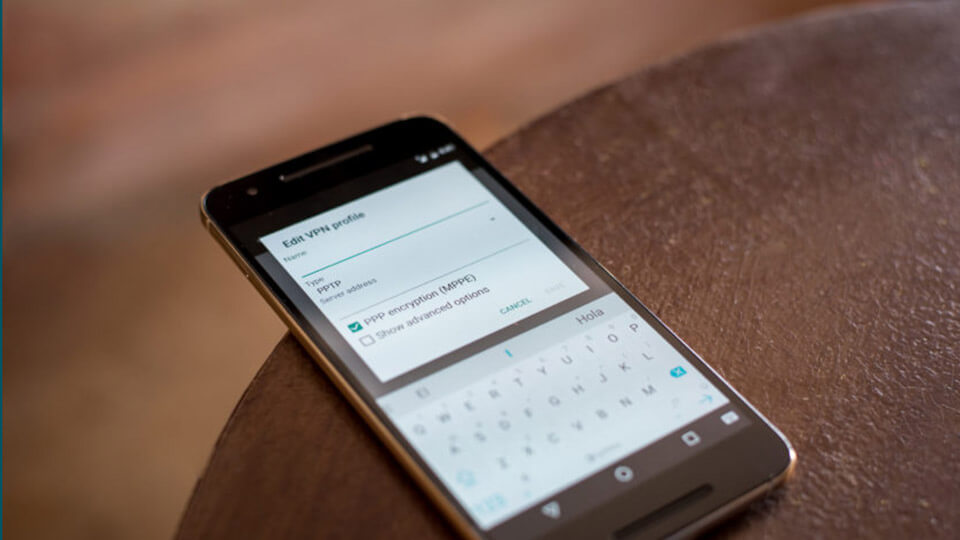Just like in desktop computers, it is very easy to set up VPN on Android. No matter what country you live in, VPNs are very helpful. Using a VPN you can download apps not available in your country, avoid ISP tracking, stay safe while using public WiFi, connect to protected networks like companies and organizations, access regionally restricted websites, etc.
There are several dedicated VPN apps for Android that can help you quickly connect to your favorite VPN service. In fact, most popular VPN services provide their own VPN apps to make the VPN experience as easy and smooth as possible. However, Android also has built in options to set up VPN without using any third party software.
By default, Android supports three different VPN protocols. They are, PPTP, L2TP, and IPsec.
To use the built-in VPN feature, you need to know what protocol to use, the username and password. You can easily find all those details on your VPN provider’s website. If you can’t, just send them an email or search using Google.
Set up a VPN on Android
As I said before, it is very easy to set up a VPN on Android. However, the required options are buried deep and you might not find them unless you know where to look for.
1. To start off, launch the menu and tap on the “Settings” icon to open the Settings app.
2. Here, find “Wireless and networks” section, and tap on the option “More”.
3. In the More options screen, select the option “VPN” from the list.
4. Here in this screen, you will find a + sign on the top-right corner. Just tap on it to add your new VPN connection.
5. Here, enter the name for your VPN, protocol type, server IP address and tap on the “Save” button.
6. Go back to main VPN screen and tap on it connect to the VPN server. You will be prompted for a username and password. Enter them and hit “Ok” to complete the procedure. Like I said, you can get those details from your VPN service provider or from your network administrator.
If you want to the VPN connection to be always on, hit on the 3-dot menu button and set up the VPN to always be on.
That’s all there is to do and it is that simple to set up a VPN on Android. If you want to further simplify the procedure then you have to install the custom app provided by your VPN providers. Generally, you can download them from the Android app store. If you cannot find the specific app, contact the VPN provider.
Do comment below sharing your thoughts and experiences about using the above method to set up a VPN on android without using any third party software.