Windows is back on the successful track with Windows 10 and with the Anniversary update, there are a lot of new features that introduced and a lot of improvements to the existing features. Just like Windows 8 keyboard shortcuts, you have Windows 10 keyboard shortcuts that enable you to access Windows 10 specific features or settings.
Using Windows 10 keyboard shortcuts you can easily access different settings and features quite easily without fiddling with the Settings app or the Control Panel. In case you are wondering, below is the list of all the Windows 10 keyboard shortcuts that you should try and use in day to day Windows 10 usage.
Note: in the below Windows 10 keyboard shortcuts, when I say win key I’m talking about the Windows key on your keyboard. In case you are confused, you can see the below image to find the Windows key on your keyboard.
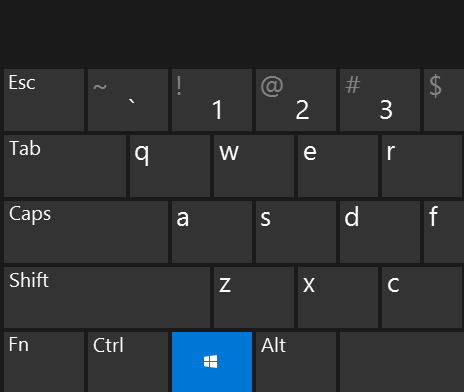
Windows 10 Keyboard Shortcuts
Below is the list of all Windows 10 keyboard shortcuts that every Windows 10 user should know and use to be more productivity in day to day Windows 10 usage.
Win + Tab– Launches the Task View interface where you can move between virtual desktops.Win + C– Opens Cortana search bar in the speech input mode.Win + S– Opens Cortana search bar in keyboard input mode.Win + I– Opens Settings app for Windows 10. If you access the settings app regularly, it is one of the best windows 10 keyboard shortcuts. Do you know, you can easily enable dark mode in Windows 10 from the Settings application?Win + A– This Windows 10 Keyboard shortcut will open the Action Center where you can see all the notifications in Windows 10.Win + Ctrl + D– Creates new virtual desktop.Win + Ctrl + F4– Closes current virtual desktop.Win + Ctrl + Left/Right– Switch between virtual desktops.Win + H– Opens the Share charms bar in Windows 10.Win + K– This Windows 10 keyboard shortcut lets you connect to wireless displays and audio devices.Win + X– Opens the Power User menu. One of the most useful Windows 10 keyboard shortcuts.Win + G– Opens Game Bar for taking screenshots in Windows 10 and recording game video. A pretty good application to record screencasts in Windows for short intervals.Win + Left/Right/Up/Down– Depending on the keyboard shortcut, it will snap the current window to the left or right or up or down to your screen.Win + Spacebar– Switch Windows keyboard language. A pretty helpful language if you’ve multiple languages installed in Windows 1o.Win + 1 to 9– Opens the programs pinned to the taskbar excluding the Start button and Cortana icon.Win + P– Project a screen.Win + O– Lock device orientation (Landscape/Portrait). Useful if you are using 2-in-1 devices, like Surface Book or Surface Pro.Win + M– Minimize all window screens.Win + T– Cycle through the apps pinned in the taskbar.Win + U– Open ease of access center.Win + Enter– Open Narrator app.Alt + Spacebar– Resize, minimize or maximize the current window.Shift + Left clickon the app icon in taskbar – Open an another instance of the app.Ctrl + Shift + Left clickon the app icon in taskbar – Open an instance of the app in Admin mode.Shift + Right clickon the app icon in taskbar – Show the window menu for the app.Ctrl + Left clickon grouped taskbar app icon – Cycle through windows of present in that group.
Also read: a list of all Run commands that every Windows user should know
Windows 10 Command Prompt Shortcuts
Among all the improvements in Windows 10, the Command Prompt has also been improved to some extent with has got its own Command Prompt keyboard shortcuts in Windows 10.
Shift + Left/Right/Up/Down– Moves cursor to left/right a character or up/down a line while selecting the text all along.Ctrl + Shift + Left/Right– Moves cursor to left/right one word at a time while selecting that text on the way.Shift + Home/End– This shortcut moves the cursor to the beginning/end of current line.Ctrl + Up/Down– Moves up/down one line at a time.Ctrl + PageUp/PageDown– Moves the cursor up/down one page at a time.Ctrl + M– Go into Mark mode for selecting text.Ctrl + C– Copy selected text or command.Ctrl + V– Paste copied text or command.Ctrl + F– Opens find dialogue box to find the text.
That’s all for now and hopefully, these Windows 10 keyboard shortcuts will help you in the day to day activities. If you want to, you can download Windows 10 keyboard shortcuts as a PDF document for offline usage.
If you think I missed any of your favorite Windows 10 keyboard shortcuts then do share them in the comments section below.
