The Command Prompt has been there since the inception of Windows operating system. In fact, almost every windows user uses the Command Prompt at least once for different things like to quickly find your IP address, executing files, troubleshooting for error, etc.
There are a lot of handy keyboard shortcuts you can use in the Command Prompt to make your life a lot easier and efficient. In this article, I bring you a list of useful Command Prompt keyboard shortcuts which will enhance your productivity and you can also have the bragging rights of being a Command Prompt power user.
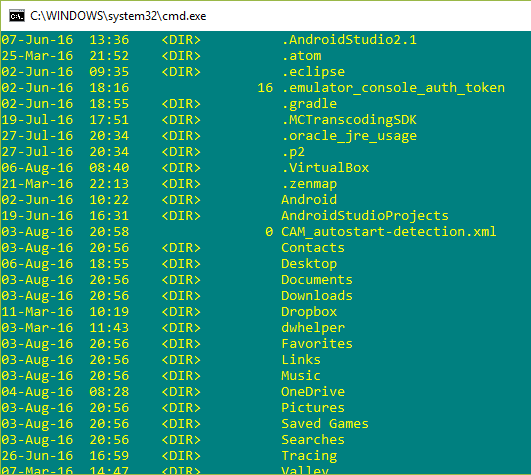
List of Command Prompt Keyboard Shortcuts
The keyboard shortcuts listed here are supported by all existing Windows versions.
1. Opening/Closing of Command Prompt
- Windows + R (then type “cmd”) – Open the command prompt
- Alt + Enter – Toggle full screen
- Alt + F4 – Close the Command Prompt
2. Moving the Cursor Along the Page
- Home/End – Move the cursor to the beginning or end of the current line
- Ctrl + Left/Right arrow – Move cursor to the beginning of previous or next word in the current line
- Ctrl + Up/Down arrow – Scroll page up or down
- Ctrl + M – Enter or exit Mark mode (useful to copy output from the Command Prompt)
3. Selecting Text
- Ctrl + A – Selects all the text in the current line
- Shift + Left/Right arrow – Extend current selection by one character to the left or right
- Shift + Up/Down arrow – Extend current selection by one line up or down
- Shift + Ctrl + Left/Right arrow – Extend current selection by one word to the left or right
- Shift + Home – Extend current selection to beginning of line
- Shift + End – Extend current selection to the end of line
- Shift + Ctrl + Home/End – Extend current selection to beginning or end of screen
- Shift + Page up/Page down – Extend current selection by one page up or down
4. Modifying Text
- Ctrl + C – Copy current selected text
- Ctrl + V – Paste current selected text
- Backspace – Delete character to the left
- Ctrl + Backspace – Delete word to the left
- Escape – Delete current line of text
- Tab – Autocomplete a folder or file name
- F2 + letter – Copy text to the right of the cursor up to the typed letter
- Ctrl + Home/End – Delete text from current selection to the beginning or end of the line
- Ctrl + Z – Marks the end of the line.
- Insert – Toggle insertion mode. When ON, the character you type will be inserted at the current cursor location.
5. Command History
- F3 – Repeat previously executed command
- Up/Down arrow – Scroll through the previously executed commands
- F7 – Show history of previously executed commands
- Alt + F7 – Clear history of previously executed commands
- F8 – Move backward in the command history to commands matching the current command.
- Ctrl + C – Abort the current command
So now that you are familiar with the command prompt shortcuts, give all of them a try. If you want to, download these keyboard shortcuts as a PDF file for offline usage.
Hope that helps and do comment below sharing your thoughts and experiences about using the above Command Prompt keyboard shortcuts. Also, let us know if I missed any of your favorite keyboard shortcuts.
