In Build 2016, Microsoft introduced a lot of new features and improvements for the Anniversary update. Today, Microsoft released Windows 10 build 14316 for Windows Insiders. This build has several improvements over the previous build and you will also have access to some of the features that are announced in Build 2016. Some of the features that are introduced in this build are the bash on Windows, web notifications from Edge, sync notifications between phone and PC, etc. However, other major features like the improvements to Action Center and the Start menu are not available in this build.
Download Windows 10 Build 14316
You can download Windows 10 Build 14316 directly from the Windows Update. You should be an insider and turn on the fast release preview builds to get the update. If you are not an Insider yet then you can signup for it using this link.
If you didn’t see the update, don’t worry, give it some time and it should show up eventually. Unfortunately, Microsoft didn’t provide any ISO for this build to download it directly from the Windows Insider page.
What’s New in Windows 10 Build 14316
Bash on Windows
Run native Bash on Ubuntu on Windows: In this build, you can natively run Bash in Windows as announced last week at Build 2016. To do this, you first need to turn on Developer Mode via Settings > Update & security > For developers. Then search for “Windows Features” and choose “Turn Windows features on or off” and enable Windows Subsystem for Linux (Beta). To get Bash installed, open Command Prompt and type “bash”.
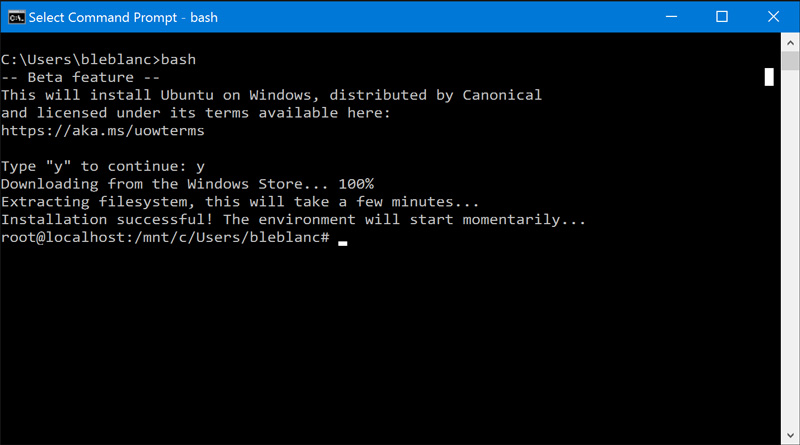
Cortana Improvements
Cortana Cross-Device Features: Starting today, we will be releasing new features to Insiders on an ongoing basis that keeps you in perfect sync across all the devices where you use Cortana to stay connected and never miss a beat throughout your day. With today’s build, we are rolling out the below features. If you are an Insider who doesn’t have a Windows phone, these features will also work with Android devices too but you will need Cortana Version 1.5 or higher (Download here for U.S. and download here for China) for them to work.
Low Battery Notifications: Cortana will now inform you of low battery power on your mobile devices. For example, if your phone’s battery is low, a notification will pop up on your PC so you can promptly charge it before your next meeting.
[youtube=https://www.youtube.com/watch?v=99aPUSJkYL0]
Find my phone/Ring my phone: We all lose track of our phone from time to time and now you can ask Cortana to find your phone, regardless of device, on your PC using the new find my phone feature. The feature will allow users to locate their phone from their PC through geo-location and by having Cortana ring your phone.
[youtube=https://www.youtube.com/watch?v=bOGLBu4_cyY]
Share map directions across devices: To date, people go through a lot of effort to manually connect the dots between devices—emailing links to open on other devices or re-doing a search on the phone to find directions to a location they were just looking at on the PC. Today, we’re breaking down one of those barriers by enabling you to access navigation details across devices through Cortana. Tell Cortana “directions to < place>” on your PC and she’ll send those same directions to your phone.
[youtube=https://www.youtube.com/watch?v=zbZ1xS1Kc6o]
Making Cortana easier to setup on your device: If you are in Cortana supported markets and struggled to get Cortana enabled, this will automatically download the necessary speech-language, if needed, and enable Cortana for you.
New Extensions for Edge
New and Updated Extensions for Microsoft Edge: A few weeks ago, we announced the availability of extension support for Microsoft Edge with more on the way. Today, we are excited to share with you some new extensions that you can try out – Pin It Button and OneNote Clipper. In addition, we have updated versions of Reddit Enhancement Suite, Mouse Gestures, and Microsoft Translator. To install these new extensions, just click on “More” (…) at the top right in Microsoft Edge and click “Extensions” to open the Extensions pane and click “Get extensions”.
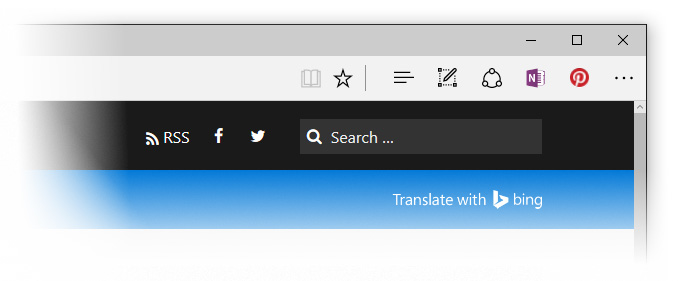
Please note: There is change in this build that will break existing extensions installed on your PC in Microsoft Edge if they were previously installed using an older build. You can download the new installation files and re-install the existing extensions using the new installers.
Skype UWP Preview App
Try out the Skype UWP Preview app: You can try out the Skype UWP Preview app announced a couple of weeks ago on the Skype blog. The Skype UWP Preview app includes a lot of the basic Skype functionality – with more features and functionality to come in the next couple of releases. We are first releasing this for PCs only, but we will be making the Skype UWP app available for Mobile in a future build.
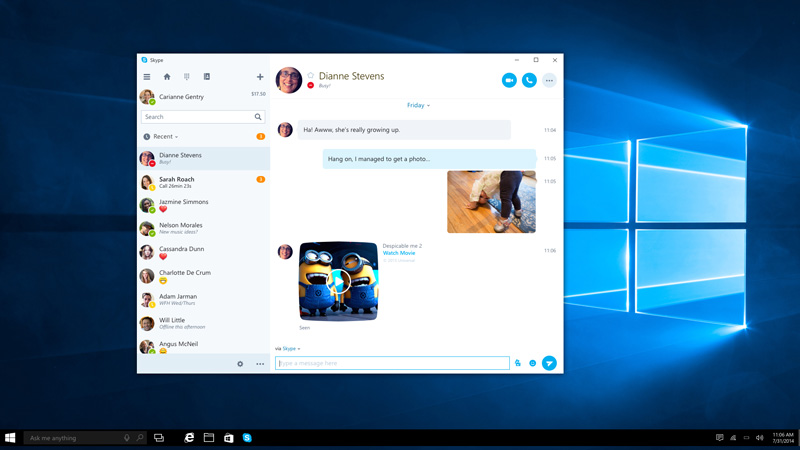
Action Center Improvements
Action Center Improvements: We have added the ability to select which app notifications are more important to you in Action Center. On your device, you can manage the notification settings for individual apps by going to Settings > System > Notifications & actions. Just click or tap on a specific app to adjust its notification settings. You can prioritize its notifications in Action Center to be one of 3 levels: Normal, High, or Priority. Additionally, you can also adjust how many notifications are visible per app. The default is now 3 per app. If an app has more than 3 notifications, just click or tap to expand and see all notifications for that app. This was a top request from Insiders.
New Emojis
Updated Emoji: We wanted to share some cool work from our design team that is showing up in this build. We are updating the entire set of font-based emoji in Windows 10 that aligns with the Microsoft Design Language with a distinct visual style as well as the Unicode standard.
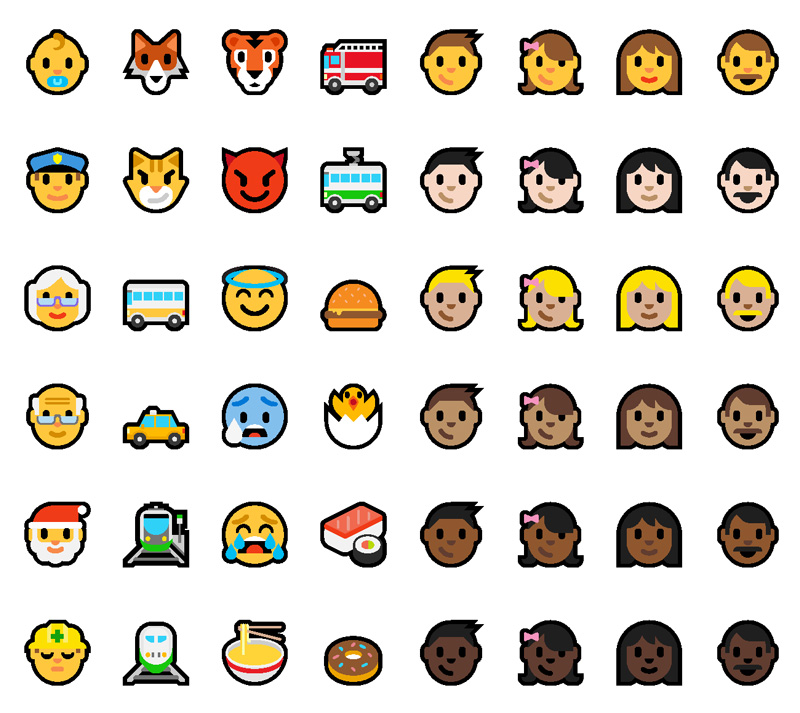
These new emoji are designed to be detailed, expressive, and playful. Their larger size takes full advantage of every pixel and the two-pixel outline allows for emoji to appear on any color background without loss of fidelity. Our new emoji also supports skin tone modification across a wide variety of people glyphs.
New Personalization Features
Personalization Improvements: We’ve added the ability to universally toggle between dark and light modes via Settings > Personalization > Colors.
When you switch to dark mode, apps such as Settings, Store, Alarms & Clock, Calculator and other UWP apps that listen and respond to theme changes in the OS will change into dark mode. Some UWP apps that control their own theme settings (separate from Windows) won’t change by toggling this setting.
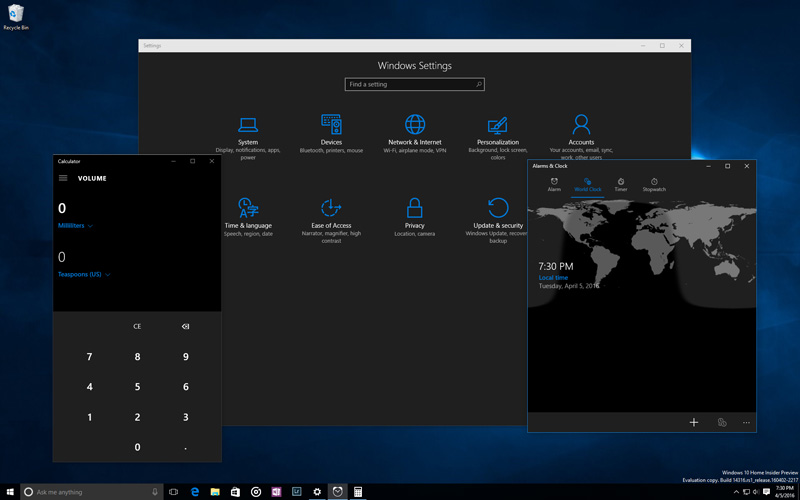
We’ve also added a new option under Settings > Personalization > Colors to show color only on app title bars in addition to the option to show color on Start, the taskbar, and Action Center.
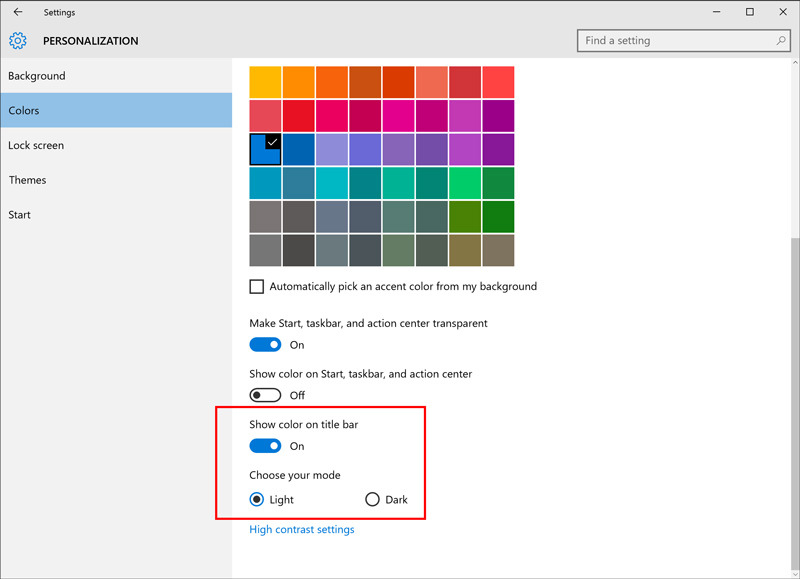
New Continuum Experience
New PC access experience: Using the new Connect app, you can bring the Continuum experience from your phone (a Continuum-enabled Windows 10 phone is required) to the PC without needing a dock or Miracast adapter. Additionally, it also allows other Miracast-enabled PCs to project to other PCs without needing a dock or Miracast adapter as well. The Connect app will mention the ability to use a USB cable to connect to your PC however this is a bug and the app only supports wireless connections on PCs. This is an early preview of this feature – we have more work coming to make the experience even better.
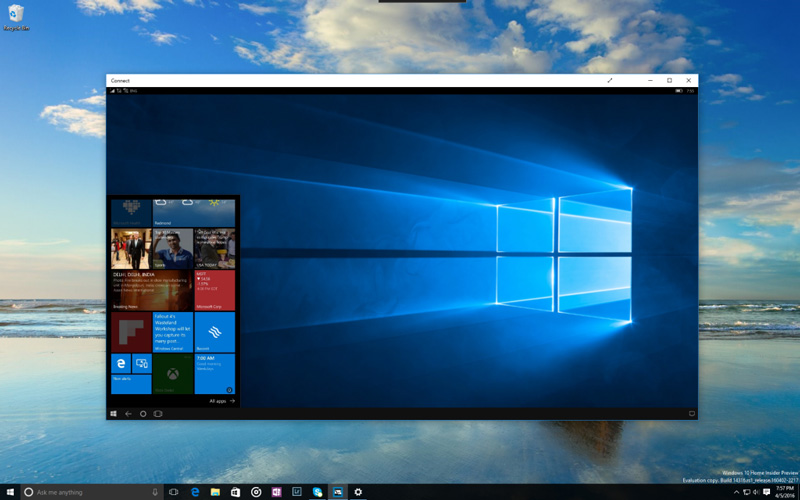
Improvements to Virtual Desktops
Virtual Desktop Improvements: You can now pin a window so it’s available on every desktop. To do this, launch Task View then right-click on the window you want to pin and choose “Show this window on all desktops”. Try pinning Skype or Groove Music so they’re always at your fingertips. And if you have a multi-mon setup, you might enjoy the ability to have your email app on the second monitor no matter which desktop you switch to.
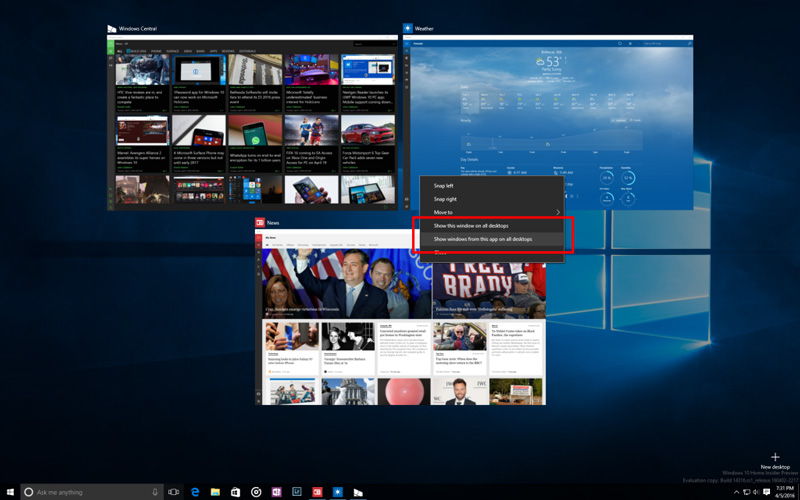
New Update Progress Screen
New Update Progress Experience: When you PC installs today’s new build update – you will see a new progress experience for installing the update. This is part of an effort to align the experience of installing updates from Windows Update.
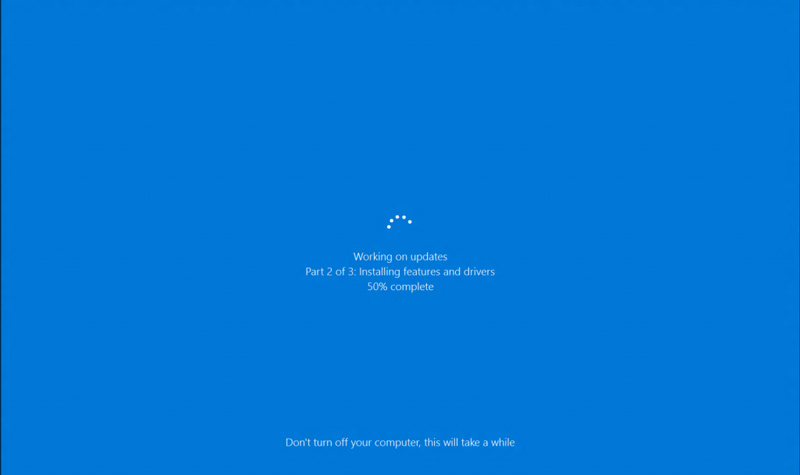
New Windows Update Settings
Updated Windows Update Settings: You can now set the time in which you are most active on your device by adjusting active hours under Settings > Update & security > Windows Update. Windows Update will avoid automatically installing updates during your active hours on your device.
You can Now Comment of Feedback Hub
Commenting in the Feedback Hub: As we announced at Build last week, we have added the ability to comment on feedback inside the Feedback Hub. You have seen responses from our engineering team in the app already, in what we call “sticky comments”. Those comments are now the top items in a comments thread where you can discuss feedback with each other and us. So in addition to up-voting on feedback, you can now comment on feedback too. We hope you will use the discussion feature to share workarounds, discuss suggestions others have made, and share any new info you have about problems you’re seeing. As always, please let us know what you think by going to Apps & Games > Feedback Hub and joining the discussion!
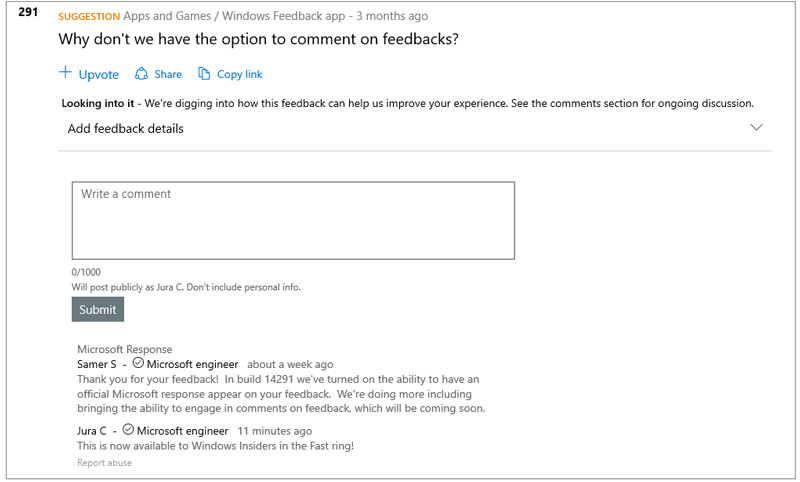
That’s all for now and here’s what’s fixed and what’s broken in windows 10 preview build 14316. Do comment below sharing your thoughts and experiences about downloading and installing then new Windows 10 build 14316.
source: Windows blog
