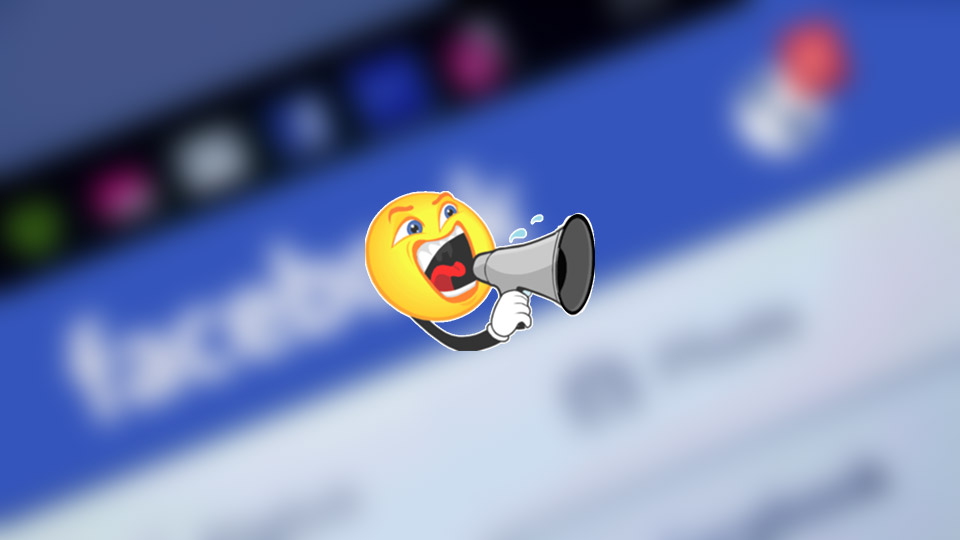Ever wonder how to disable “Show notifications” pop-up in your favorite browser? Ever since browsers introduced the “Push API” technology, more and more websites are making good use of it to show quick notifications as required. These notifications are generally called as web notifications.
By default, web browsers ask for your permission when it wants to show notifications. If you grant the permission, you will see a notification whenever a new article is published on that website. In case of shopping websites, you will receive notifications regarding your favorite products or wishlist items. If you chose to block, the website is blocked from showing any web notification. However, if you simply close the pop-up, then the decision is postponed and you will see the pop-up again when you visit the website next time.
More often than not, web notifications are really useful. However, over the time, this web notifications system is being abused by many websites and being used to spam users with unnecessary content notifications, text based advertisements, etc. In those situations, it is better to completely stop websites from asking to show notification in your browser. In case you are wondering, here’s how to disable “Show notifications” in Chrome and Firefox.
Disable Notifications on Google Chrome
Google Chrome provides built-in options to quickly block web notifications.
1. To start off, click on the Menu icon (three vertical dots) appearing on the upper right corner and select the option “Settings”.
2. Now, scroll down and click on the Advanced option appearing at the bottom center of the setting page. Now, click on the option “Content Settings.”
3. The above action will expand Content Settings. Find and click on the option “Notifications.”
4. Now, toggle the button next to the option “Ask before sending.” As soon as you toggle, the option will be shown as “Blocked.”
That’s all there is to do and it is that simple to disable notifications in Google Chrome. If you want to you can manually add or remove any website you previously granted or revoked permissions.
Disable Notifications on Firefox
Unlike Google Chrome, Firefox doesn’t have any options in its Settings page to block web notifications. Instead, you need to do it via the Config page.
1. Open Firefox browser, enter about:config in the address bar and press the Enter button on your keyboard.
2. You will see a warning message, simply click on the button “I accept the risk” to continue.
3. Now, type “notifications” in the search box and press Enter.
4. Double click on the option dom.webnotifications.enabled so that it changes from “true” to “false”.
That’s all there is to do. You’ve successfully disabled web notification in Firefox. If ever change your mind, go through the procedure once again and double-click on the option so that it changes from “false” to “true”.
Hope that helps and do comment below sharing your thoughts and experiences about using the above methods to stop websites from asking to show notification in your browser.