There are many ways to hide and stop people from snooping in on your private files and folders. However, do you know that you can also do that without using any complicated software? All you have to do is create an invisible folder in Windows.
No, not a hidden folder, but an invisible folder. This invisible folder in Windows can help you stop people from messing with your files and folders. Of course, it is not as secure as dedicated file and folder encryption but it is still very helpful when you want to simply hide them in non-conventional methods.
Now, you might be thinking why not hide the folder using folder properties? The thing is, most Windows users know about the hidden folder and they can easily unhide them with just a few clicks. On the other hand, if you can create an invisible folder then you can hide all your stuff in plain sight and others cannot find that invisible folder unless they know where to look for.
Fortunately, it is very easy to create an invisible folder in Windows. In case you are wondering, here’s how to do it.
Create an Invisible Folder in Windows
As I said, it is very easy to create an invisible folder in Windows. There are two steps to this procedure. First, you need to create a new folder with a blank name. Second, you need to make it invisible.
1. To start off, create a new folder by right-clicking and selecting the option “New” and then “Folder”.
2. After creating the new folder, you need to rename it. To do that, select the folder and press F2 on your keyboard. Now, hold ALT key on your keyboard and press 255 on your keyboard’s number pad.
ALT + 255. This will not work if you try to use the numbers below the function keys on your keyboard.3. The above action will create a nameless folder.
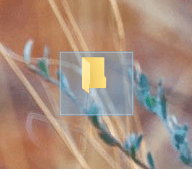
4. Now you need to make this nameless folder invisible. To do that, right-click on the nameless folder and select the option “Properties”.
5. Here, navigate to the tab “Customize” and click on the button “Change Icon” under the Folder Icons section.
6. Now, scroll sideways to the right until you see empty spaces between folder icons. The empty spaces you see there are invisible icons. Simple select one invisible icon and click on the “Ok” button.
![]()
7. On the main window, click on the “Ok” button to save the changes and you are good to go.
That’s all there is to do and it is that simple to create an invisible folder in Windows. Just place the folder where ever you like and no one can find the files you want to hide. Being an invisible folder rather than a hidden folder, other users cannot make it appear when they unhide files and folder in Windows.
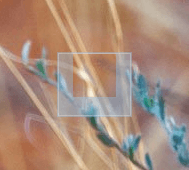
Of course, don’t trust this invisible folder trick with your important and private files. But, this is a pretty trick to prank your friends or just to hide your not-so important files and folders in plain sight.
If you want to restore the folder icon, simple open folder properties window, navigate to “Customize”, click “Change Icon” button, click on “Restore Default” and click on the “Ok” button to save the changes. With this, you will have the normal folder icon restored.
That’s all for now and do comment below sharing your thoughts and experiences about using the above method to create an invisible folder in Windows.
