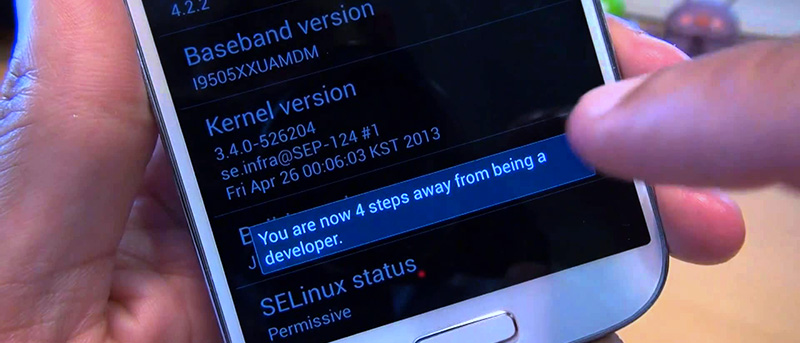Ever wonder how to hide developer options in Android? Developer options in Android will let you enable several of the locked settings. These settings can help improve performance and security, sideload apps, etc. Not to mention, you need this option enabled if you want to root your device or perform other activities by connecting to your PC. Previously, I’ve shown how to enable developer options in Android. Once you enable the developer options, there is no visible option to hide developer options in Android. There may be several reasons to disable developer options like not wanting to mess with advanced settings, to remove access to USB debugging mode, prevent app sideloading, etc.
No matter what reason is, if you ever want to, here is how to hide developer options in Android.
Hide Developer Options in Android
Even though there is no straightforward way, hiding developer options in Android is pretty easy.
1. To start off, open the main menu on the Android device and select “Settings”.
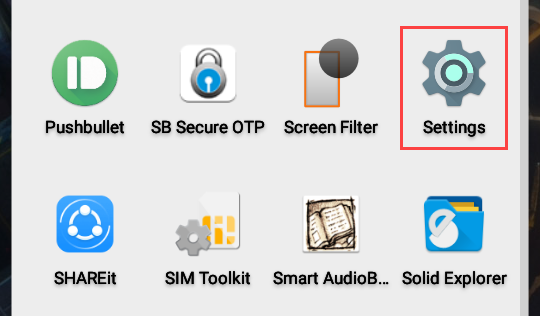
2. Now, navigate to “Apps”.
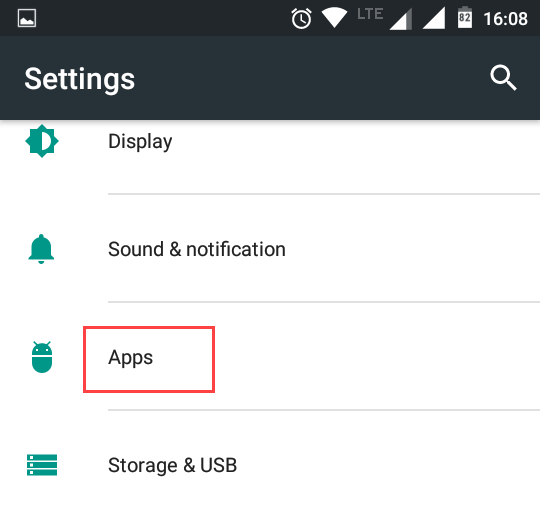
3. Here, select “All Apps” from the drop-down menu, scroll down and then select the option “Settings”.
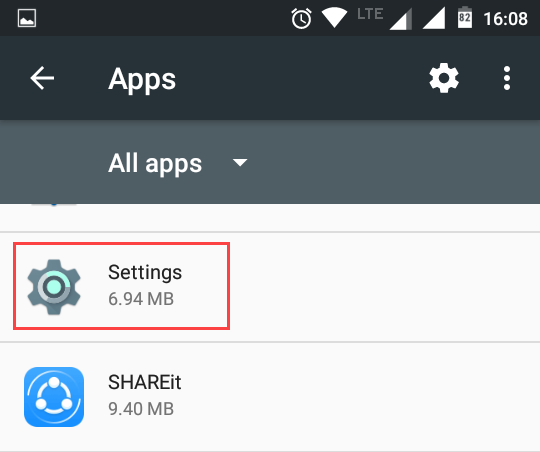
4. In the App info page, select the option “Storage”.
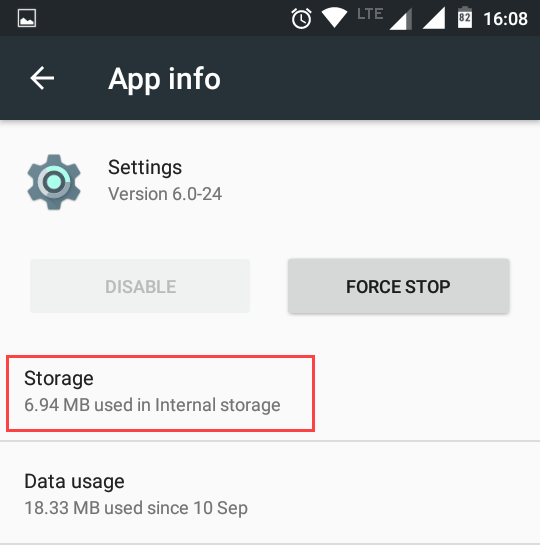
5. In the Storage Setting page, tap on the button “Clear Data”.
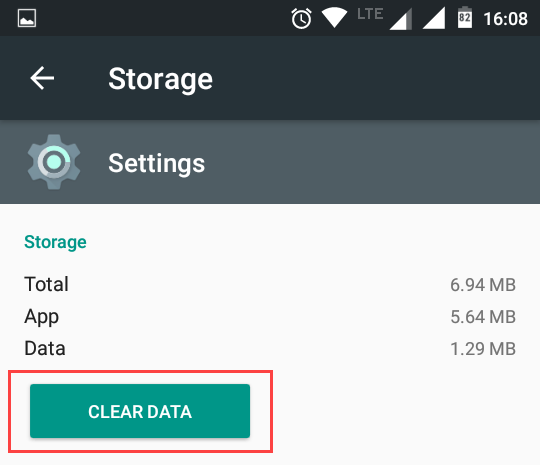
6. You will see a confirmation window. Here, tap on the option “Ok” to clear the settings data.
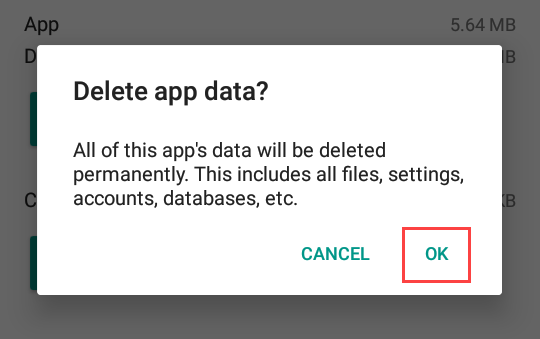
That’s it, you’ve successfully hide developer options in Android.
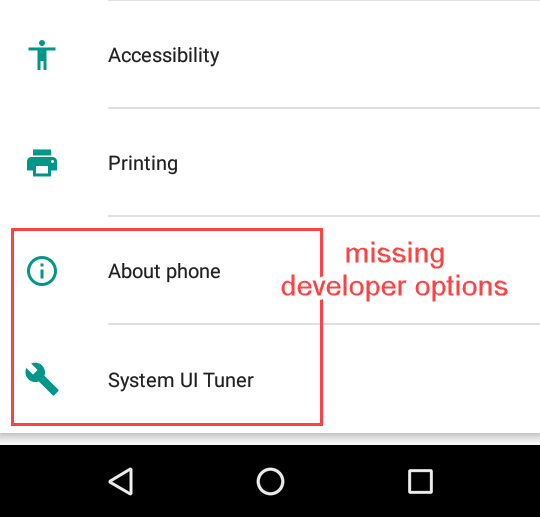
What happens When You Clear Settings Data?
When you clear settings data, you won’t notice any major changes on your Android device. All your WiFi settings, Bluetooth settings, Display settings, Theme settings, etc., will stay intact. However, since you’ve disabled developer options in Android, the USB debugging mode, other security settings, and performance settings you see in the developer options page will also be disabled.
That being said, you can always enable developer options with just a few taps.
Hope that helps and do comment below sharing your thoughts and experiences about using the above method to hide developer options in Android.