OneNote Recycle Bin – OneNote is one of the best note-taking tools provided by Microsoft for free. In fact, OneNote is as good as Evernote for daily note taking, clipping web pages, drawing, etc and a much better choice if you are a student. With just a few clicks, you can create new notebooks, sections, and pages within OneNote to better manage your notes, drawing, audio, video, and clippings.
Once we are done working on a notes or section, you can easily delete it with a single click. However, there will be times when you want to recover deleted notes. But the problem is that you could not find the OneNote recycle bin. So, if you ever want to, here’s how to find OneNote recycle bin to recover deleted notes.
Find OneNote Recycle Bin (2016 Desktop Version)
If you are using the desktop version of OneNote then it is pretty easy to find OneNote Recycle Bin. To start off, launch OneNote desktop app by searching for it in the strat menu. After opening OneNote desktop app, open the target notebook.
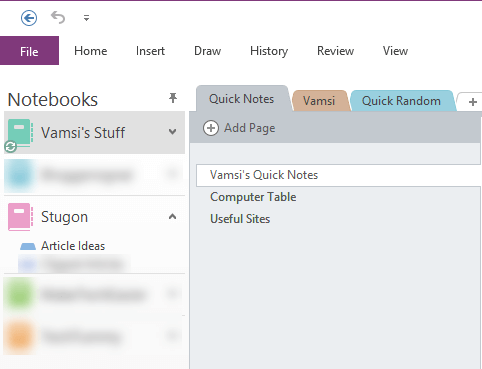
Now, navigate to the “History” tab and select the option “Notebook Recycle Bin” from the drop-down menu “Notebook Recycle Bin.”
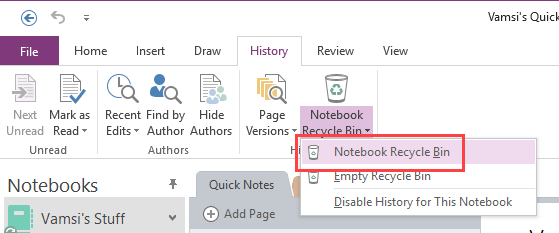
The above action will show all the deleted pages and sections of the target notebook. If you want to see the recycle bin of another notebook then you need to select that notebook first.
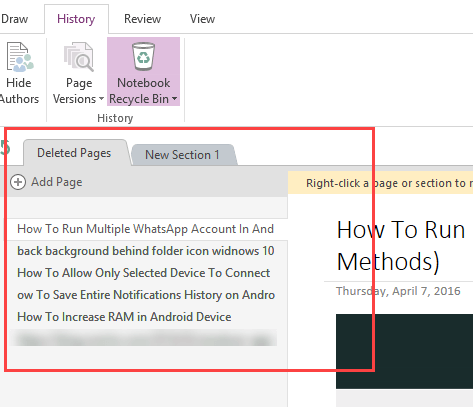
Recover Deleted Notes (2016 Desktop Version)
To recover a page or section, right-click on the page and select “Move or Copy.”
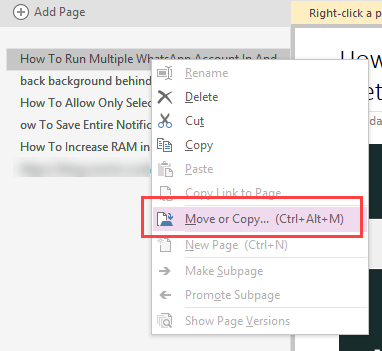
In the next window, select the notebook and section as required and click on the button “Move.” That’s it, the page or section will be recovered instantly.
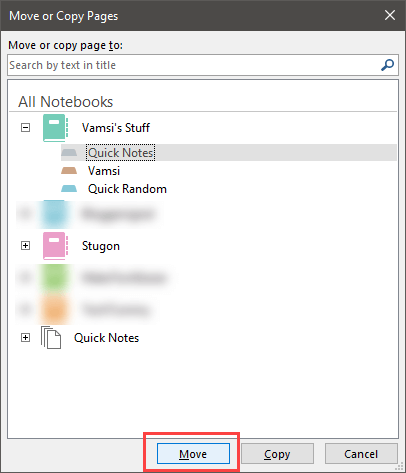
If you want to, you can permanently delete all the notes and sections. To do that, select the option “Empty Recycle Bin.” By default, OneNote automatically deletes everything permanently after 60 days from its original deleted date.
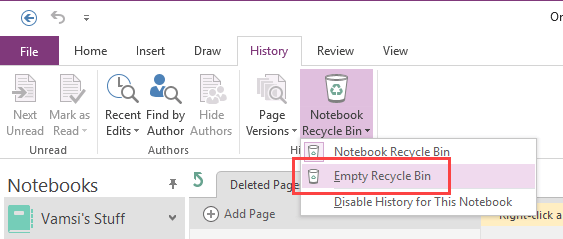
Find OneNote Recycle Bin (Windows Store Version – UWP App)
If you are using the OneNote Windows Store UWP version then the procedure is slightly different but very straightforward. Launch OneNote app and open the notebook. Now, navigate to the “View” tab and click on the option “Deleted Notes.”
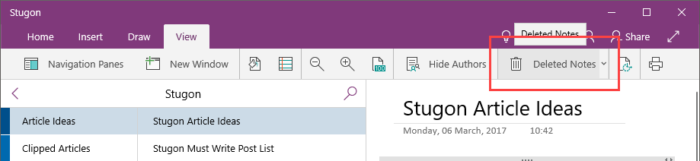
The above action will show you all the deleted notes and sections of that particular notebook.
Recover Deleted Notes (Windows Store Version – UWP App)
To recover a deleted note from OneNote Windows Store version, right-click on the note and select the option “Restore To.”
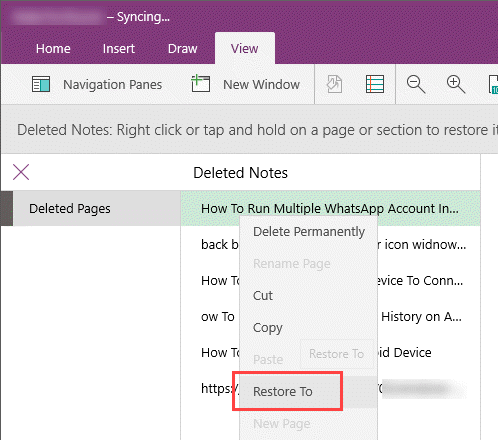
In the Restore Page window, select the notebook and section from the list and click on the button “Restore.”
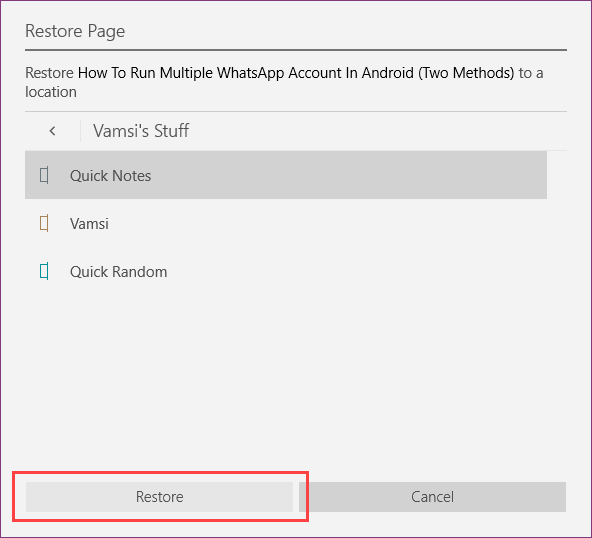
If you want to permanently delete the notes then select the option “Empty Deleted Notes” from the Deleted Notes drop-down menu.
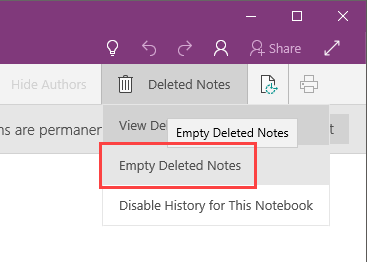
That’s all there is to do and it is that simple to find OneNote recycle bin and restore delete notes.

