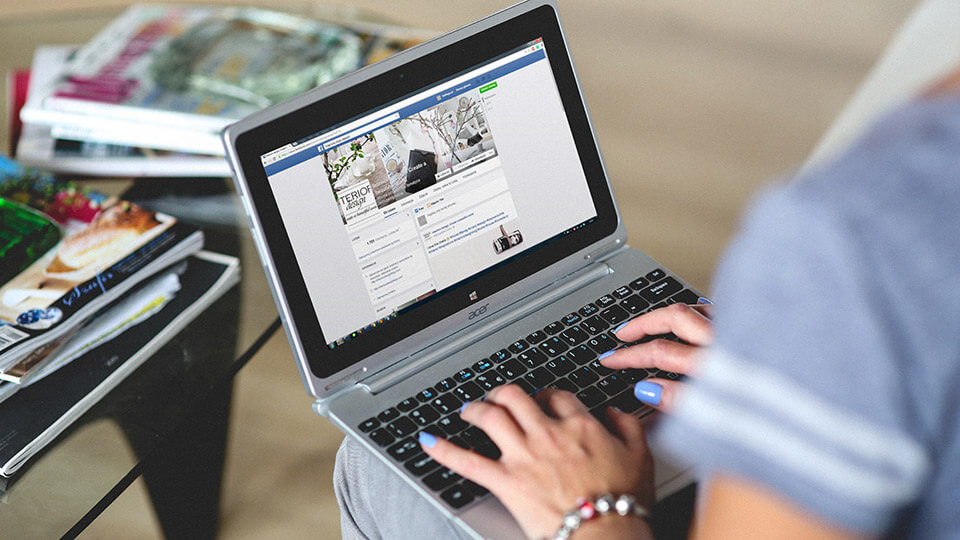Hide Facebook profile – hate it or love it, Facebook is the most popular way to connect and communicate with other people. There are many instances where people find their lost or forgotten friends, family members, etc. As good as it is, there will be times when you need to hide your Facebook profile so that you don’t expose too much to the public eyes.
Facebook has many privacy options to let you hide Facebook profile. Today, I’m going to show you two different methods to hide Facebook profile. The first method is to modify the privacy settings to make your profile less visible to the public and the second is to deactivate your Facebook account.
1. Modify Privacy Settings to Hide Facebook Profile
It’s great that Facebook has many privacy settings to protect your privacy. However, it can be a pain in the back to modify them. Here’s how to hide facebook profile by modifying the Facebook privacy settings.
1. Go to your Facebook account, click on the little down arrow appearing in the upper right corner and then select the option “Settings.”
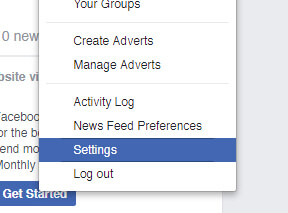
2. In this page, select “Privacy” from the left panel.

3. Now, in the “Who can see my future posts” section, select “Only me” from the drop-down menu.
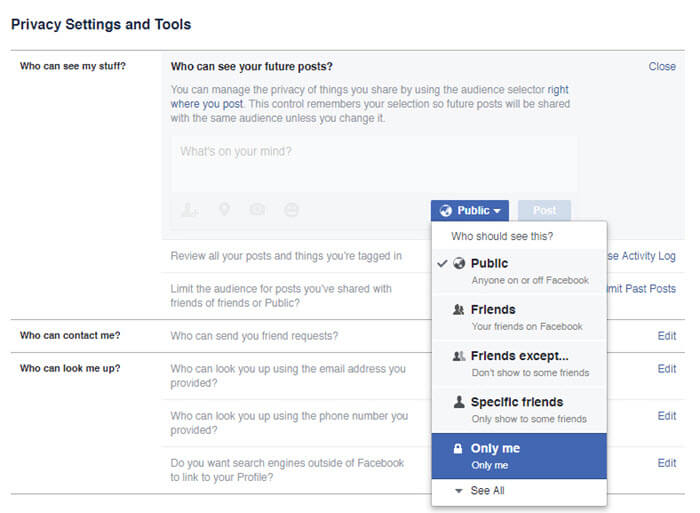
4. After that, click on the link “Limit old posts” in the same section.

5. Here, click on the button “Limit old posts.” This will hide all your old posts in Facebook from outsiders. Your friends in the Friends List can still see those old posts.
Note: if you don’t want your friends to see the old posts then you need manually go through those posts and set the status to “Only me” for each and every post.
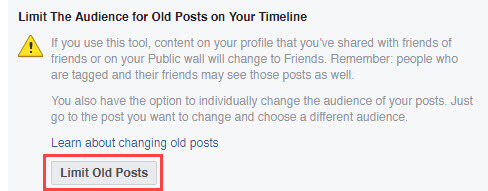
6. In the “Who can look me up” section, click on the “Do you want search engines outside of Facebook to link to your Profile” option and uncheck the checkbox “Allow search engines outside of Facebook to link to your Profile.” This makes sure that search engines don’t find your profile.
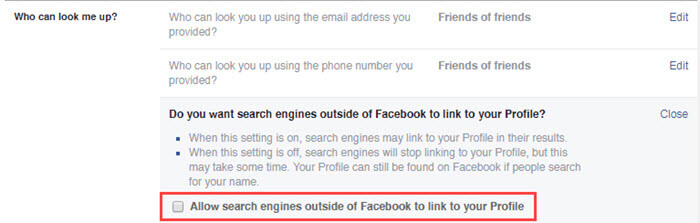
7. Now, navigate to “Timeline and tagging” in the left panel.
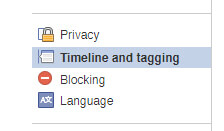
8. Here, change the settings to “Only me” under the sections “Who can add things to my Timeline” and “Who can see things on my Timeline.”
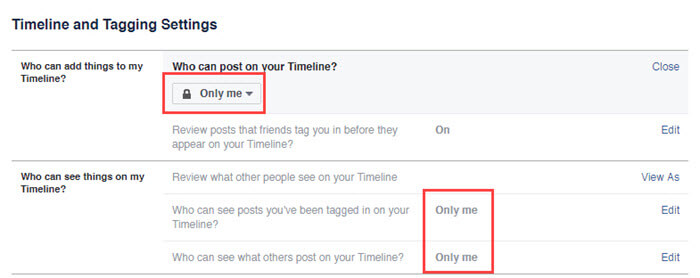
9. The last thing you have to do is modify your Profile page so that the details of your job, contact info, etc are not visible to the public. To do that, open the Facebook profile page, click on the tab “About” and individually change each and every setting to “Only me” or “Friends” depending on the options.
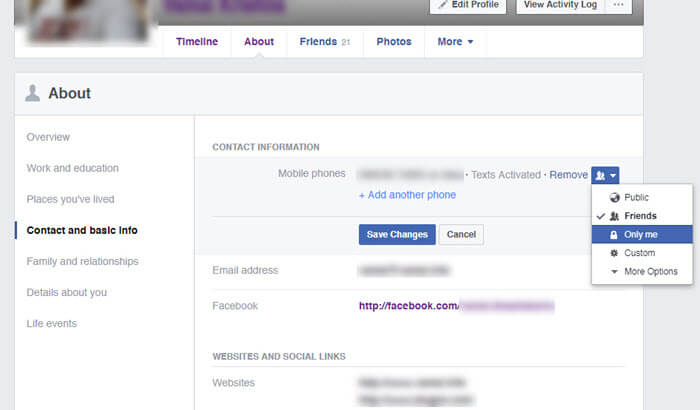
That’s it. With the above modifications, you’ve successfully hidden Facebook profile from outsiders or public. When you want to revert back, simply change the settings back to default and you are good to go.
2. Deactivate the Account to Hide Facebook Profile
If you are not going to use your Facebook account for a while or if you just want to go offline for an extended period of time, then the best way to hide Facebook profile is to deactivate it.
It is very easy to hide Facebook profile by deactivating your Facebook account.
1. To start off, open your Facebook account, click on the little down arrow appearing in the upper right corner and then select the option “Settings.”
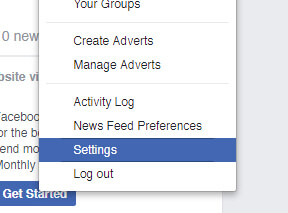
2. On the right panel, click on the option “Manage account.”
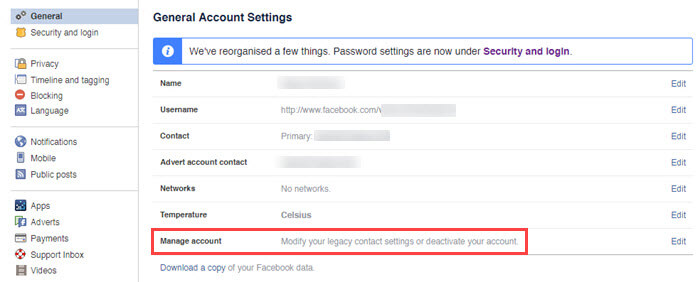
3. Here, scroll down and click on the link “Deactivate your account” and follow the on-screen instructions.
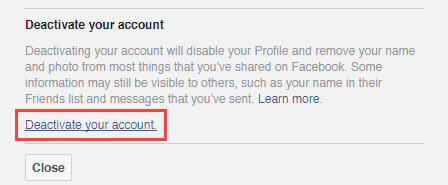
That’s all there is to do and it is that simple to hide Facebook profile in two different ways. The first method is useful if you want to actively use the Facebook account and the second is useful when you want to temporarily stay away from Facebook.