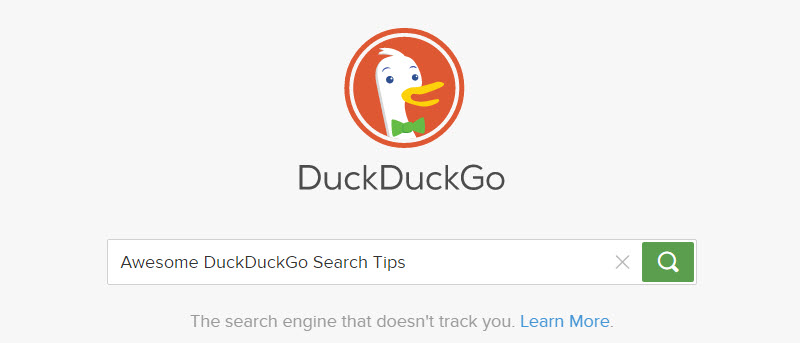Even though most or even majority of us think of Google when we hear the word search, DuckDuckGo is also one of the best search engines that is trying to go head to head with Google while protecting the user privacy. The good think about DuckDuckGo is that unlike Google, it won’t filter the search results based on your interests or search trends.
Instead, DuckDuckGo displays the same search results for all its users regardless of their interests and geographic location. Just as you can enhance how you can search Google using Google search tips, DuckDuckGo has its own search cheat sheet that enables you to search quickly and efficiently. In case you are wondering, here are some of the best DuckDuckGo search tips you should know and try.
DuckDuckGo Search Tips You Should Try
Below are the DuckDuckGo search tips that you should know. Do give all of them a try and see how it works out in your daily usage.
1. DuckDuckGo Search Tips – Shorten/Expand Web Links
You can shorten or expand a web link with DuckDuckGo. Simply type shorten followed by the web link to get the shortened URL. Similarly, type expand followed by the shortened link to get the expanded version. Trust me, this simple feature is pretty helpful in a lot of times. Especially when you want to quickly share a link or two.
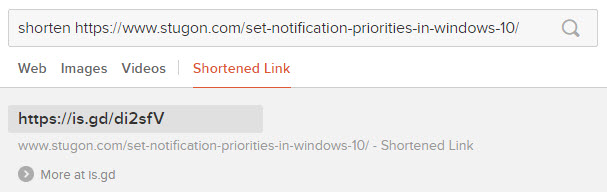
2. DuckDuckGo Search Tips – Search Social Media Information
When you type the sign of that social media followed by the username, you will get a snapshot of the user bio. For Twitter use “@”, for Google Plus use “G+” and so on. As you can see from the below image, I’ve used the twitter sign to get the social media information. Also, follow us on twitter.
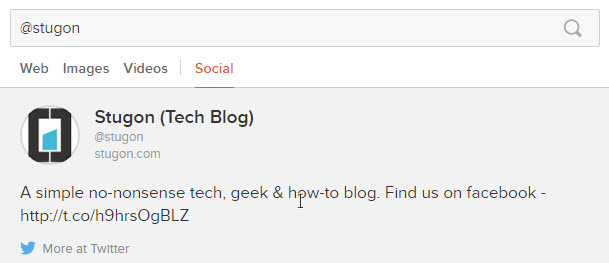
3. DuckDuckGo Search Tips – Create Random Passwords
Using DuckDuckGo, you can easily generate random and strong passwords. Just type password followed by the number of characters you wish the password should be and hit the enter button. For instance, you can create an eighteen character password using the search term password 18. As soon as you do this, DuckDuckGo creates a strong password which includes alphabets and numbers.
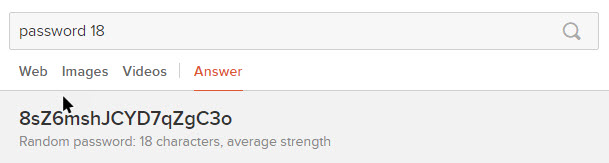
4. DuckDuckGo Search Tips – !bang
Exclamation mark has a special importance in DuckDuckGo. You can search other websites from DuckDuckGo by typing in exclamation, followed by the external website name, followed by the search terms. It will look something like this !twitter #Olympics. This search term will show the twitter search page with the results of the entered hashtag.
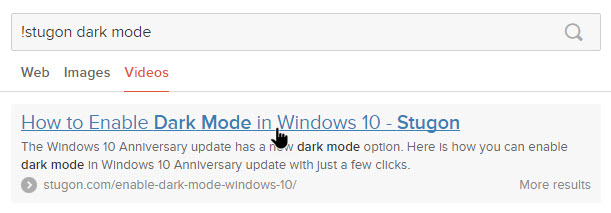
5. DuckDuckGo Search Tips – Find Cheatsheets
Who doesn’t love using a cheat sheet or quick keyboard shortcuts? Type in the app name followed by cheatsheet and DuckDuckGo will show you the full cheat sheet of the target app or service if it is available. For instance, typing facebook cheatsheet, will get the shortcuts which you can use on facebook.
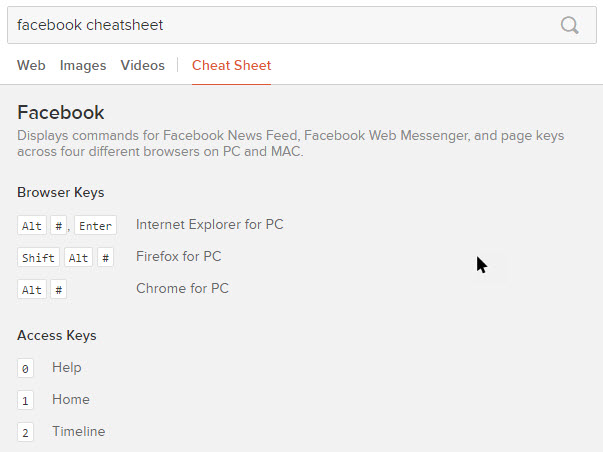
6. DuckDuckGo Search Tips – Emoticons
How many times have you seen an emoticon and not know the meaning of it? Sometimes, this can be embarrassing. To get rid of it, just type in the emoticon expression in the search bar, and DuckDuckGo will tell you what it means. The good thing is that the support is continuously updated to accommodate the latest emoticons.
![]()
7. DuckDuckGo Search Tips – Change Case of Text
There will be times when you need to quickly change the case of the text. More often than not, you won’t find a readily available service to do that. However, just type uppercase or lowercase followed by the text and DuckDuckGo will change the text case for you. A pretty handy tool if you write a lot.
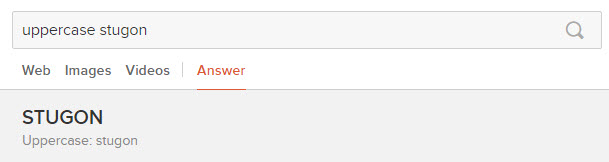
8. DuckDuckGo Search Tips – Generate QR Code
This is one of the coolest features of DuckDuckGo. To generate a quick and simple QR code, you don’t actually have to use separate service or software. Just type in QR followed by your website URL or any other text and DuckDuckGo will generate an awesome QR code in just seconds.
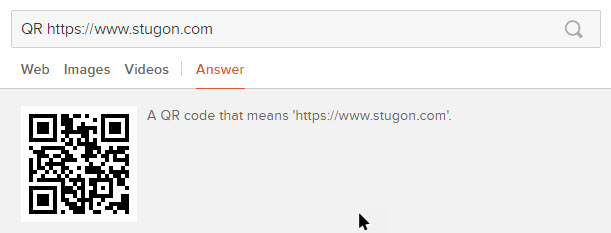
9. DuckDuckGo Search Tips – Encode URLs for Developers
If you are a developer, you should have come across a situation where you need to encode the URLs that you are about to include in your code. To do that, just type in url encode followed by the web link, and DuckDuckGo will percent encode the non-alphabets, non-numerals, and non-special characters to give you a safe and error free link to include in your code.
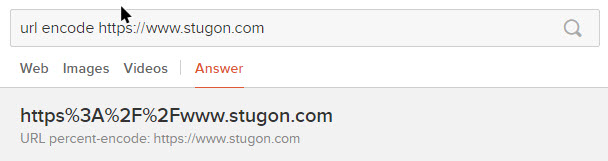
10. DuckDuckGo Search Tips – Generate Figlets
Do you love ASCII Art? Just type in figlet followed by your text and DuckDuckGo will generate a neat figlet of that text. Once generated, copy the figlet and use it as needed.
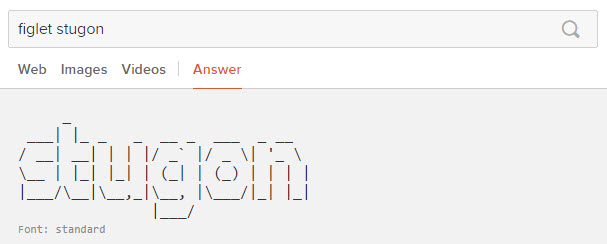
That’s all there is to do and hopefully that helps. If you think I missed any of your favorite DuckDuckGo search tips then do command below sharing your thoughts and experiences.