Here’s how to delete hiberfil.sys file in Windows 10. If you’ve seen all the files in the root of your C drive, you might have seen a big file named “hiberfil.sys”. The first thing you will notice apart from its name is its size. Typically, the hiberfil.sys will be anywhere from 2GB to 4GB. This file is created when you enable the Hibernation feature in the Windows 10.
In case you don’t know, Hibernation allows you to save the current state of your system before shutting down your system. When you turn on the system again, you will have the current state restored. This feature is pretty helpful when you want to save your workspace before shutting down the system. Moreover, when using the Hibernation feature, you can turn on your PC much faster as all your system does is restore the previous session rather than booting up fresh.
Though the Hibernation feature is very useful, it comes at the cost of the disk space. As you can tell, if you are using an SSD with low capacities like 60GB or 120GB, sparing this amount of disk space may not be an option. In those situations, you can delete hiberfil.sys file and reclaim hard disk space in Windows 10.
Note: You can follow the same procedure in Windows 7 and 8 to delete hiberfil.sys file.
How to View Hiberfil.sys file in Window 10
Being a system file, the hiberfil.sys file is hidden by default.
1. To view hiberfil.sys file, open File Explorer by pressing the keyboard shortcut Win + E.
2. Now, navigate to the “View” tab and click on the option “Options“.
3. In the Folder Options window, navigate to the “View” tab.
4. Here in the Advanced Settings section, scroll down and change the following settings:
- Select the radio option “Show hidden files, folders, and drives“
- Select the checkbox “Hide protected operating system files“
After the changes, click on the “Ok” button to save the changes.
5. Now, open the C drive and you will see a file named hiberfil.sys. By selecting the file you can see its file size. As you can see, my hiberfil.sys is around ~3GB.
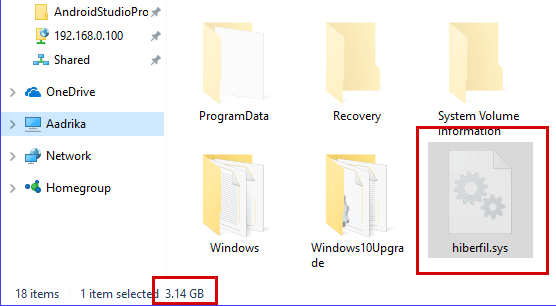
Delete Hiberfil.sys file in Windows 10
It is very easy to delete hiberfil.sys file in Windows 10. All you have to do is execute a single command and you are good to go.
1. To delete hiberfil.sys file in Windows 10, search for Command Prompt in the start menu, right-click on it and select the option “Run as administrator“.
2. In the command prompt, execute the following command.
powercfg /hibernation off
That’s it, the above command will turn off hibernation feature and deletes the hiberfil.sys file.
Hope that helps and do comment below sharing your thoughts and experiences about using above method to delete hiberfil.sys file in Windows 10.

