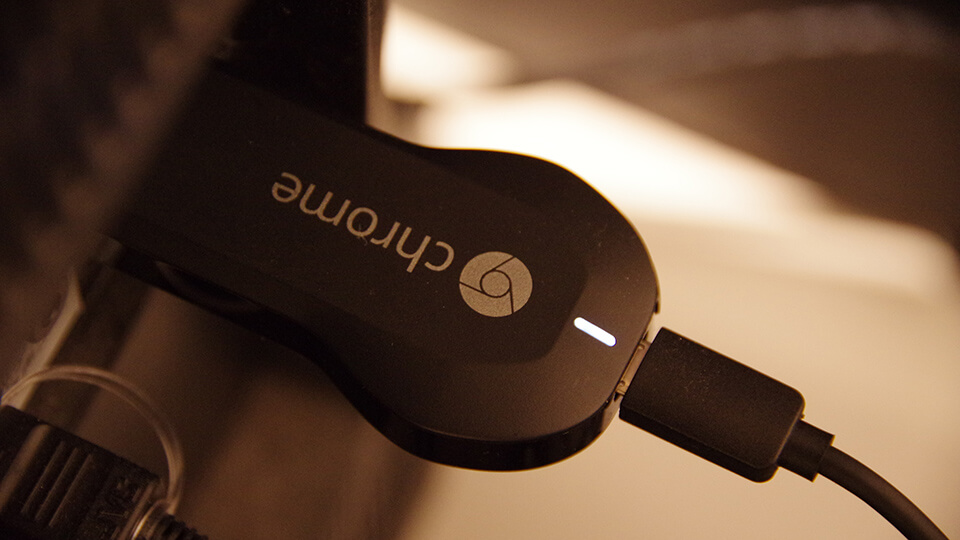If you are using Smart DNS to bypass geo-restrictions placed by major services like Netflix, Hulu, etc., then you might face problems when trying to cast the show to your TV or other device using Chromecast. In case you are wondering, the casting simply won’t work and Chromecast refuses to screencast. In some cases, the same is true for another famous streaming device Roku.
So, Why’s This Happening
The problem might not be obvious at the first glance but what’s happening in the background is interesting. To put it simply, Google hardcoded Chromecast devices with Google Public DNS.
Generally, all your devices use whatever DNS is configured on your router. For instance, if you’ve configured your router to use Smart DNS then all the devices like your computer, mobile phones, laptops, etc., will use that DNS. However, since Chromecast is hardcoded to use Google DNS, it bypasses your router DNS. It makes it almost impossible to cast shows from Netflix when using services like Smart DNS to bypass geo-restrictions.
Solution to Bypass Hardcoded Chromecast DNS
You cannot change Chromecast DNS. To solve Chromecast blocking Netflix, you need to configure your router’s routing table to actively block Google Public DNS. By doing this, you can bypass hardcoded Google DNS in Chromecast and force it to use the default DNS provided by your router.
Fortunately, it is very easy to setup a static route in a router. However, your router needs to support advanced routing feature to add your own static routes. The good thing is, almost all major routers like D-Link, TP-link, Netgear, Tenda, Huawei, etc., support setting up static routes.
If your router doesn’t support advanced routing then you either need to get a new router or flash a custom firmware like DD-WRT. In general, custom firmware gives you a lot of advanced options to configure the router as you want.
Bypass Chromecast DNS
In my case, I’m showing how to setup static routes in a router to bypass Chromecast DNS on my TP-Link router. If you are using some other router, the procedure is pretty similar.
1. To bypass hardcoded Chromecast DNS, first, log into your router’s administration page. You can get to it by typing http://192.168.0.1 or http://192.168.1.1 in your address bar. If this didn’t work, consult your router’s manual to know the login page address.
2. After logging into the router, navigate to “Advanced Routing > Static Route List” appearing on the left sidebar. On the right panel, click on the “Add New” button to create a new static route.
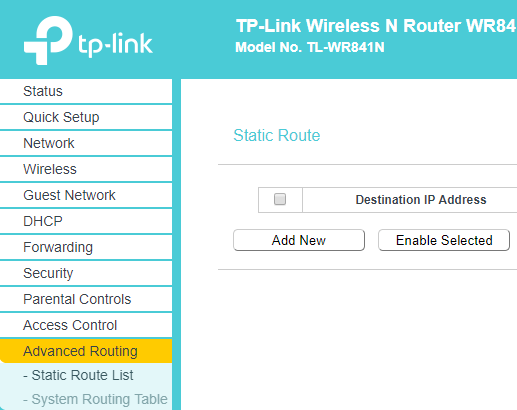
3. Now, fill in the fields as follows and save the changes by clicking on the button “Save.”
- Destination IP Address: 8.8.8.8
- Subnet Mask: 255.255.255.255
- Gateway: 192.168.0.1 (if your router IP address is 192.168.1.1 then enter it)
- Interface: Select “LAN” or “LAN & WAN” depending on your router options.
- Status: Select “Enabled”
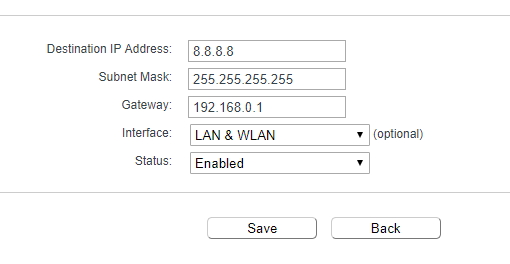
4. You need to the same thing with the other Google Public DNS IP address. So, click on the “Add New” button, fill in the fields as shown below.
- Destination IP Address: 8.8.4.4
- Subnet Mask: 255.255.255.255
- Gateway: 192.168.0.1 (if your router IP address is 192.168.1.1 then enter it)
- Interface: Select “LAN” or “LAN & WAN” depending on your router options.
- Status: Select “Enabled”
After filling the details, hit the “Save” button save the changes.
5. Reboot your router to make the changes take effect and clear DNS cache.
6. To verify whether the changed settings are working or not, open the command prompt or the terminal and execute the following command.
ping 8.8.8.8
7. If you get “Connection timed out” error or if the terminal stays blank then the method is working as it should. You have successfully blocked Google DNS on your router. This forces the Chromecast to use your router’s DNS.
From now on, you can bypass Chromecast DNS and cast your favorite Netflix show to TV or another device.
Hope that helps. Comment below sharing your thoughts and experiences about using the above method to block Google DNS on Chromecast and bypass it with static route configuration on the router. Also, share any other methods you know to bypass Chromecast DNS.