For some odd reason, the apps that are downloaded and installed from the Mac store are not opening for some users, even if you’ve used those apps before. In fact, when a user tries to open the app that is affected by this bug will receive an error something like “App is damaged and can’t be opened.” To make the matters worse, the system suggests deleting the app and reinstalling it again. Generally, this action won’t fix the error. The reason for this simple, the security certificate might be expired. So, if you are someone who is affected by this bug then here is how you can fix it.
Fix: App is Damaged and Can’t be Opened Error
There are three ways to fix the app is damaged error on Mac. So, follow one after the other and see what fixes the error for you.
1. Reboot your Mac
Often times, rebooting the Mac easily solves the issue. So, save all your work, close the applications and reboot your system. Once you are done rebooting, try to launch the application.
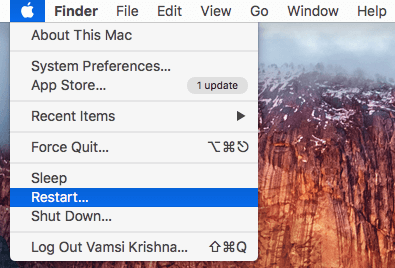
If you are still receiving the error, try to reinstall it. For me, reinstalling the affected app after rebooting worked. If this didn’t work, then follow the below methods.
2. Re-authenticate your Mac
If the above simple method doesn’t work then reauthenticating your Mac with your Apple ID might solve the issue. So, head over to the App Store, sign-out, reboot and then and sign in again. This action will re-authenticate your Mac.
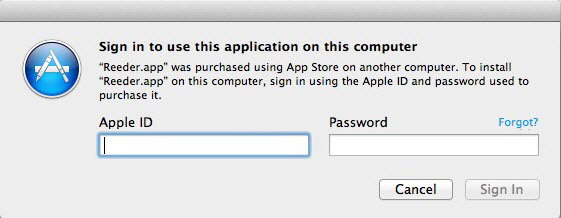
From this point forward, you shouldn’t receive the above error message. If you are still receiving the error, try to reinstall the app after signing with your Apple ID.
3. Kill the Effected Process
If nothing else works, then killing the affected processes after re-authenticating your Mac might solve the issue. To do that, search for the terminal using either Launchpad or Spotlight and then launch it.
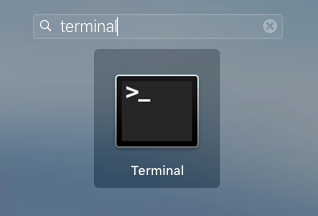
Once the terminal has been opened, copy the below command and execute it. As soon as you execute the command, the terminal will kill two processes.
sudo killall -v storeaccountd
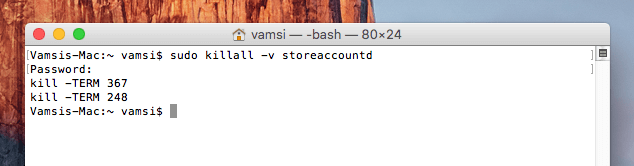
That’s it, just reboot your system and you should have solved the problem.
Hopefully that helps and do comment below sharing your thoughts and experiences about using the above methods to fix “App is damaged and can’t be fixed error.”
