Have you ever thought it would be awesome to easily control display brightness using a simple slider? Sure, Windows 10 provides some keyboard shortcuts and action center buttons to control display brightness if you are using a laptop or a notebook.
But, if you are on a desktop then you have to use the buttons on your monitor to control the display brightness. More often than not, the buttons on your monitor will be positioned awkwardly. To make things worse, the user interface of the monitor menu would probably be horrible to do anything productive much less adjusting the screen brightness.
Moreover, for some reason, the desktop computers with Windows 10 has no keyboard shortcuts to adjust screen brightness. In fact, there isn’t even a simple or straightforward way to enable those keyboard shortcuts or the action center button. So, to deal with all this mess here’s how to control screen brightness in Windows 10 using a slider.
Control Screen Brightness in Windows 10 using Slider
To adjust screen brightness in Windows 10 using a slider, we are going to use a program called Brightness Slider.
The Brightness Slider is a free, portable, and lightweight program that allows you to control or adjust the screen brightness using a volume like slider. So, download the software and execute the application. As soon as open the application, it will silently sit in your taskbar.
Windows SmartScreen filter might show you a warning. Don’t worry, click on the “More info” link and then click the button “Run anyway“.

To adjust screen brightness, simply click on the Brightness Slider icon and drag the slider. The good thing about this software is that it allows you to adjust screen brightness in increments or decrements of one.
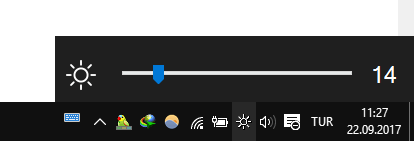
By default, the software won’t start up with your device automatically. If you want to start the application when you turn on your system then you need to add it to the startup programs. To do that, right-click on the Brightness Slider icon and select the option “Run at Startup“.
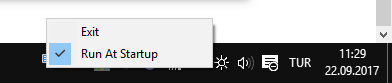
This action will make sure that the application will start with your system so that you don’t have to manually launch it when you want to adjust screen brightness in Windows 10.
Do comment below sharing your thoughts and experiences about using this tiny yet very useful application to control screen brightness in Windows 10. Also, do let me know if you know any other apps to adjust screen brightness in Windows 10.
