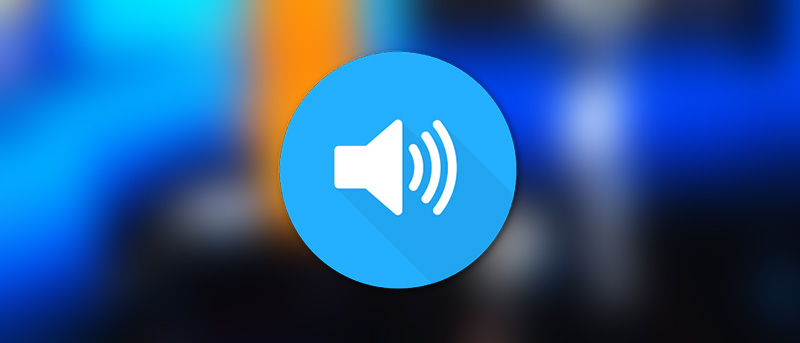The volume buttons on any Android smartphone or tablet are pretty helpful as they give us the ability to quickly control the media volume, call volume, ringer volume, etc. But more often than not, most of us are prone to accidentally press the volume buttons messing up the ringer and putting it either in low volume or just completely muting it. This is especially true if you are giving your Android device to children or other people. This can be quite frustrating at times. So, if you think you need a solution then here is how you can block or disable volume buttons on Android.
Disable Volume Buttons on Android
1. It is very easy to disable volume buttons on Android. In fact, it is straightforward. To start off, head over to Play Store and then download the app Volume Locker.
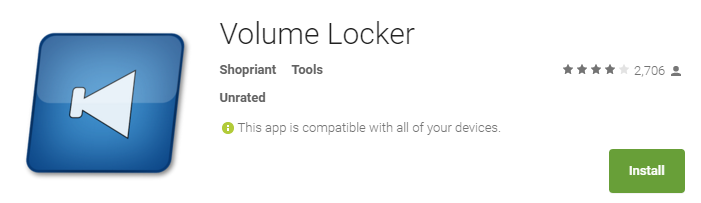
2. Once you are done installing the app, launch it from the home screen or from the menu.
3. The first thing you need to do is enable the Volume Locker app. To do that, select the option “Enable Volume Locker.”
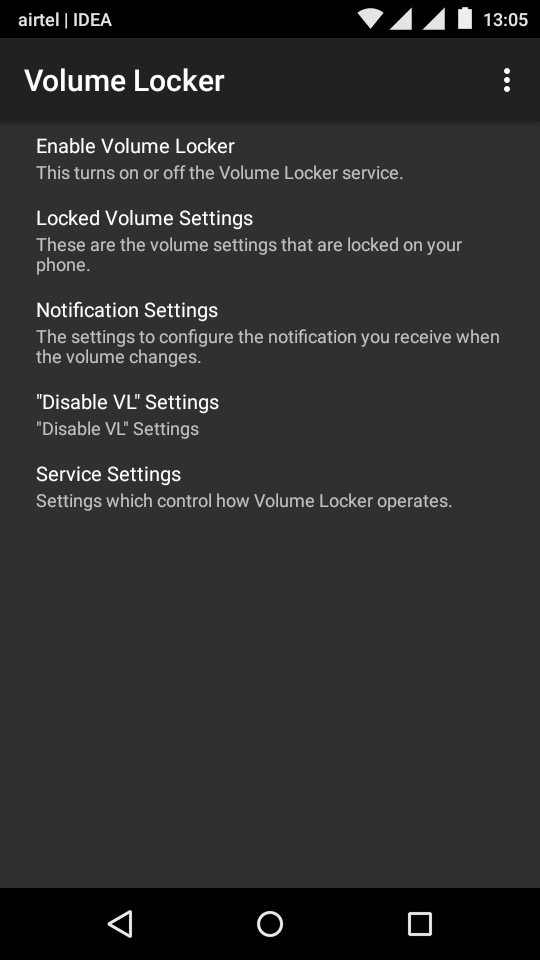
4. Once the menu has been opened, select the checkbox “Enable Volume Locker.” This action will start the Volume Locker service and even puts itself in the notifications bar so that it won’t be stopped by Android.
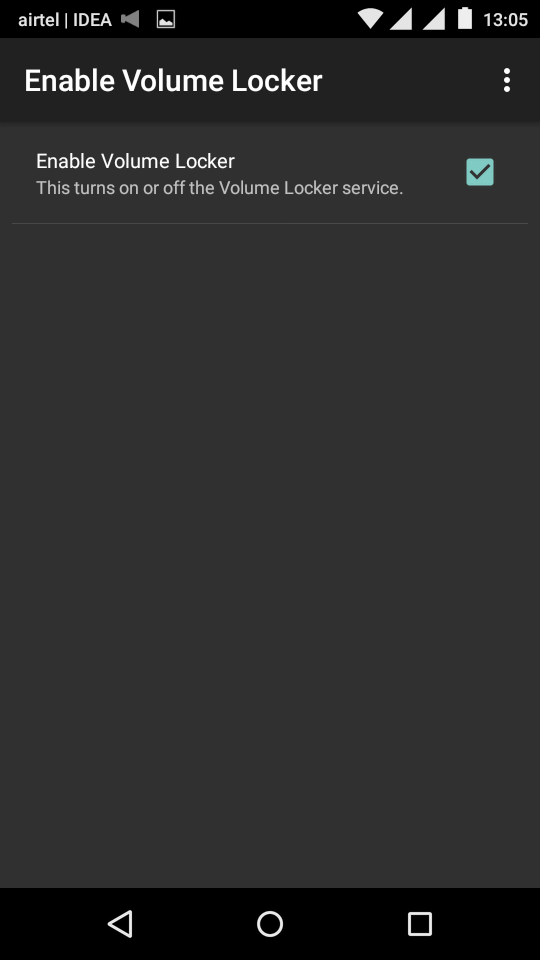
5. The good thing about the app is that it is configured optimally out of the box i.e, you can only control the media volume and voice volume when the app is activated. So whenever the volume buttons are accidentally pressed there won’t be any changes unless you are listening to some sort of media or when you are on a call. Simply put, you don’t have to worry about changing the ringer volume.
6. You can configure all the above settings by navigating to “Volume Locker Settings” on the app home screen. As I said before, the app is configured optimally.
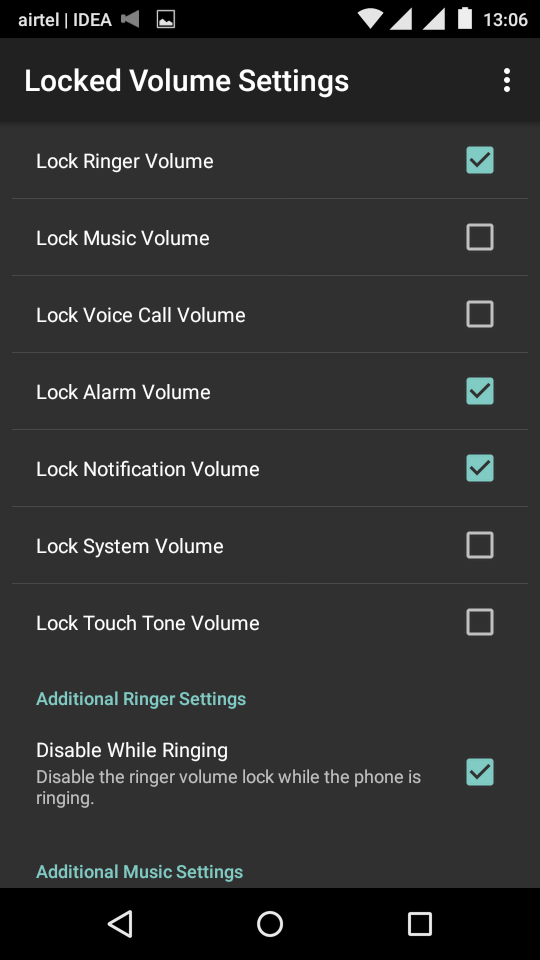
7. You can also configure where and when the Volume Locker is disabled. To do that, navigate to “Disable VL Settings” from the app home screen.
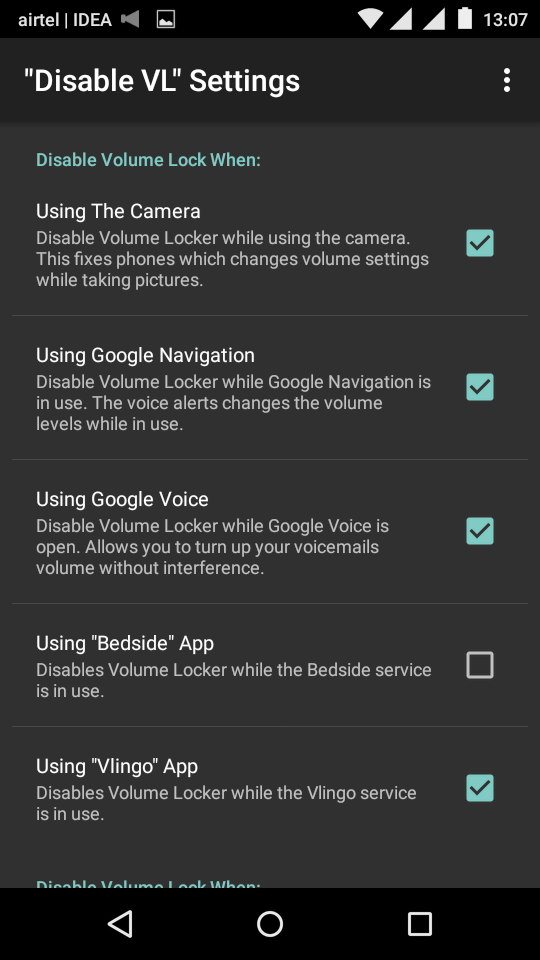
8. If you want to control how Volume Locker service behaves, you can do so by navigating to “Service Settings” from the app home screen.
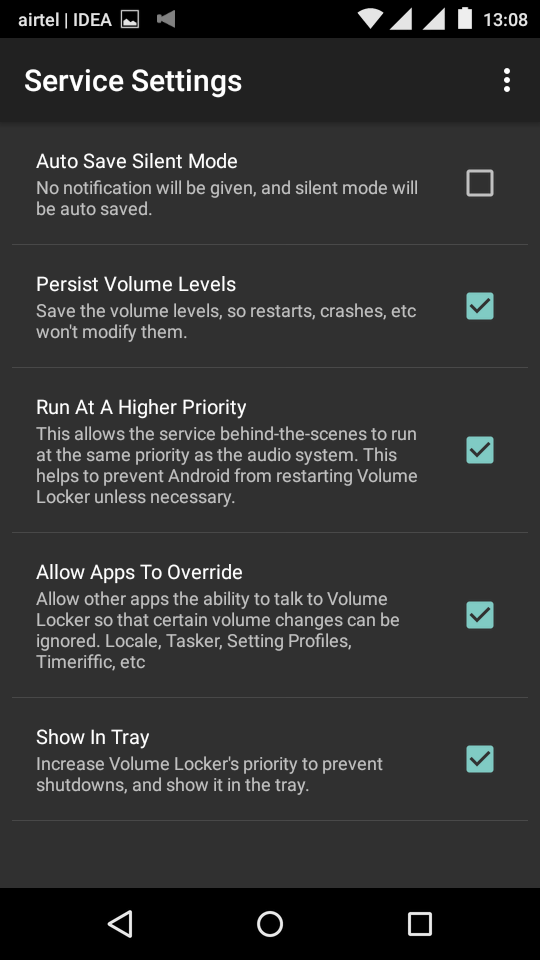
That’s all there is to do and it is that simple to block or disable volume buttons on Android.
Do comment below sharing your thoughts and experiences about using the above app to control or disable volume buttons on android.